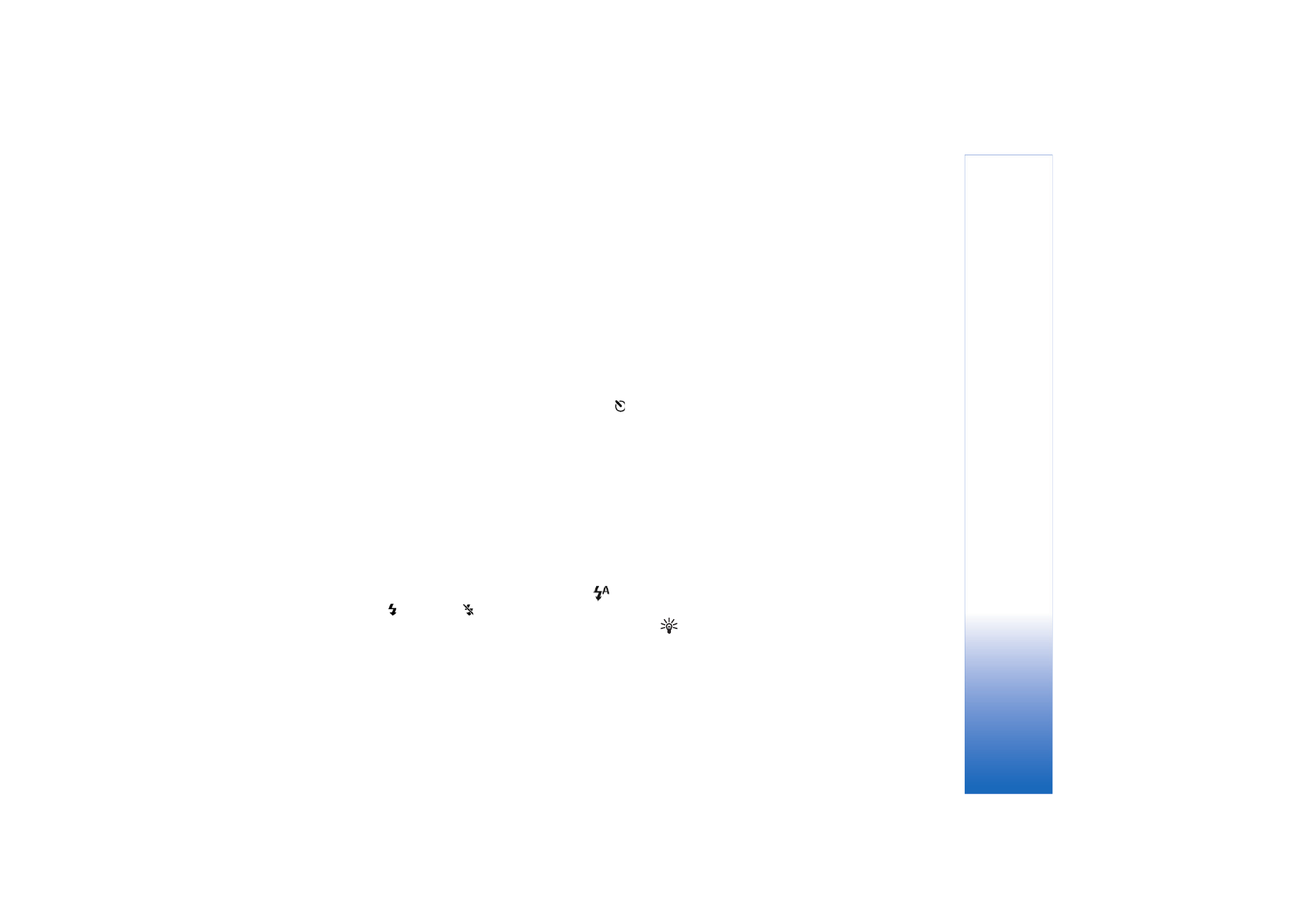
Adjust still image camera settings
There are two kinds of settings for the still image camera:
Image setup
settings and main settings. To adjust
Image
setup
settings, see ‘Adjust color and lighting’, p. 34. The
setup settings return to the default settings after you
close the camera, but the main settings remain the same
until you change them again. To change the main settings,
select
Options
>
Settings
and from the following:
Image quality
—
High - Print
,
Med. - E-mail
, or
Low -
Multimedia
. The better the image quality, the more
memory the image consumes. The quality of a zoomed
picture is lower than that of a non-zoomed picture. If you
want to print the image, select
High - Print
(resolution
1600x1200). If you want to send it through e-mail, select
Med. - E-mail
(resolution 1024x768). To send the image
through MMS, select
Low - Multimedia
(resolution
640x480).
Glossary: Resolution is a measure of sharpness and
clarity of an image. Resolution refers to the number of
The camera has an LED flash for low light conditions. The
following flash modes are available:
Automatic
(
),
On/
forced
(
), and
Off
(
).
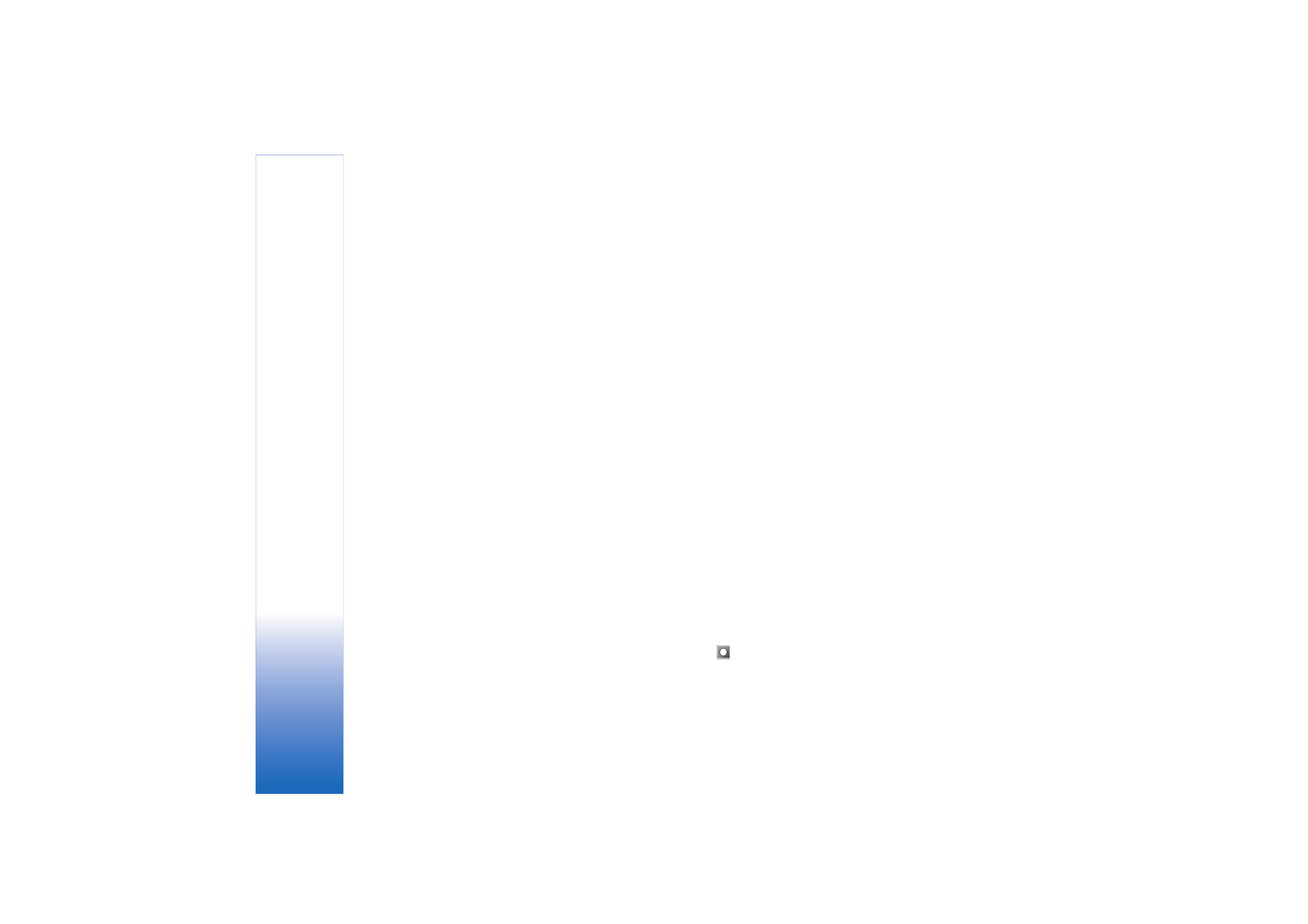
Camera and Gallery
34
pixels in an image. The more pixels, the more detailed
the picture is, and the more memory it consumes.
Add to album
—Select whether you want to save the
image to a certain album in the gallery. If you select
Yes
,
a list of available albums opens.
Extended zoom
—Select
On
if you want to achieve
maximum zoom but are prepared to accept lower image
resolution.
Show captured image
—Select
Yes
if you want to see the
captured image after it is taken, or
No
if you want to
continue taking pictures immediately.
Default image name
—Set a default name for the images
you are going to take. You can replace the date with your
own text (for example, ‘Holiday_2006’).
Memory in use
—Select where to store your images.