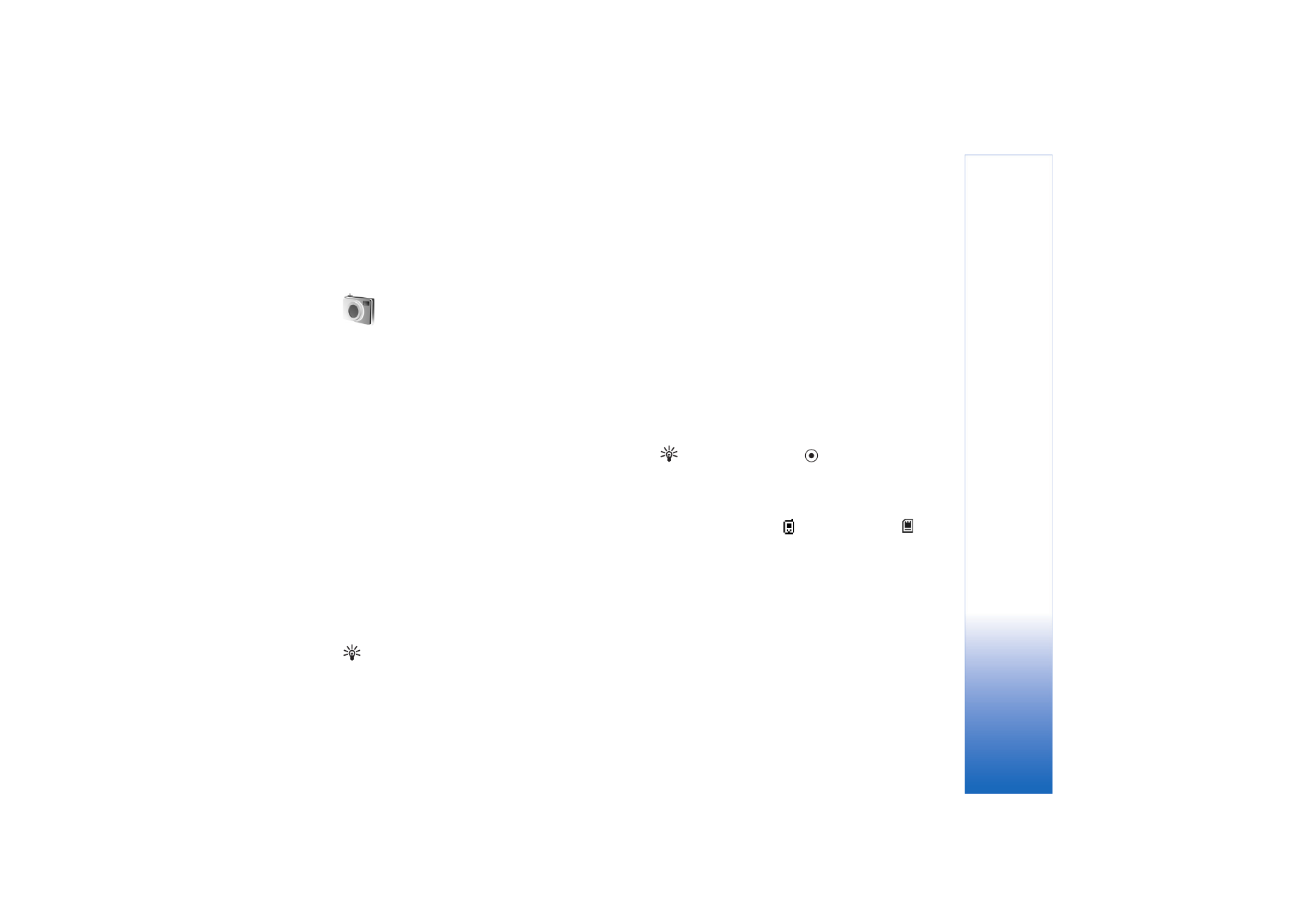
Take pictures
To make lighting and color adjustments before taking a
picture, select
Options
>
Image setup
>
Shooting mode
,
Flash
,
White balance
, or
Colour tone
. See ‘Adjust color
and lighting’, p. 34 and ‘Shooting modes’, p. 34.
Tip! You can press the
key or use the camera
capture key (located on the right hand side of the
device) for still image capture.
Camera indicators show the following:
• The device memory (
) and memory card (
)
indicators (1) show where images are saved.
• The images indicator (2) estimates how many images,
depending on the selected image quality, can fit in the
remaining memory of your device or a compatible
memory card.
• The mode indicator (3) shows the active mode. See
‘Shooting modes’, p. 34.
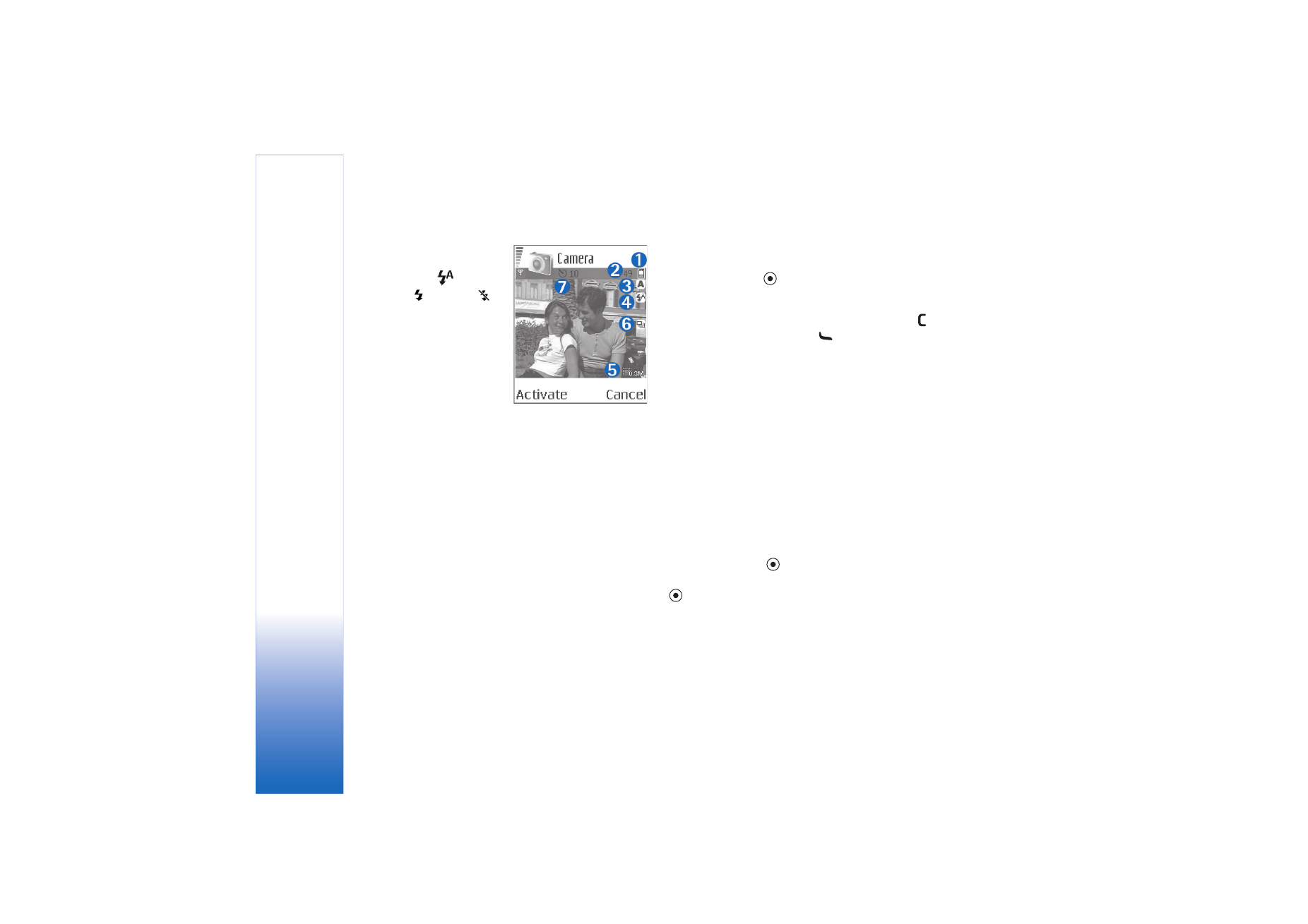
Camera and Gallery
32
• The flash indicator (4)
shows if the flash is set to
Automatic
(
),
On/
forced
(
), or
Off
(
).
• The resolution indicator
(5) shows the selected
image quality. See
‘Adjust still image
camera settings’, p. 33.
• The sequence mode
indicator (6) shows that
the sequence mode is
active. See ‘Take pictures in a sequence’, p. 32.
• The self-timer indicator (7) shows that the
self-timer is activated. See ‘You in the picture—self-
timer’, p. 33.
Saving the captured image may take longer if you change
the zoom, lighting, or color settings.
When taking a picture, note the following:
• It is recommended to use both hands to keep the
camera still.
• To take images or record video in different
environments, use the correct mode for each
environment. See ‘Shooting modes’, p. 34.
• The quality of a zoomed picture is lower than that of a
non-zoomed picture.
• The camera goes into the battery saving mode if there
are no key presses within a minute. To continue taking
pictures, press
.
After the image is taken, note the following:
• If you do not want to keep the image, press
.
• To send the image, press
and select
Via
multimedia
,
Via e-mail
, or
Via Bluetooth
. For more
information, see ‘Messaging’, p. 51 and ‘Bluetooth
connectivity’, p. 83. This option is not available during
an active call.
• To send an image to the other party during an active
call, select
Options
>
Send to caller
.
• To edit the picture, select
Options
>
Edit
. See ‘Edit
images’, p. 35.
• To print the picture, select
Options
>
. See ‘Image
print’, p. 46.