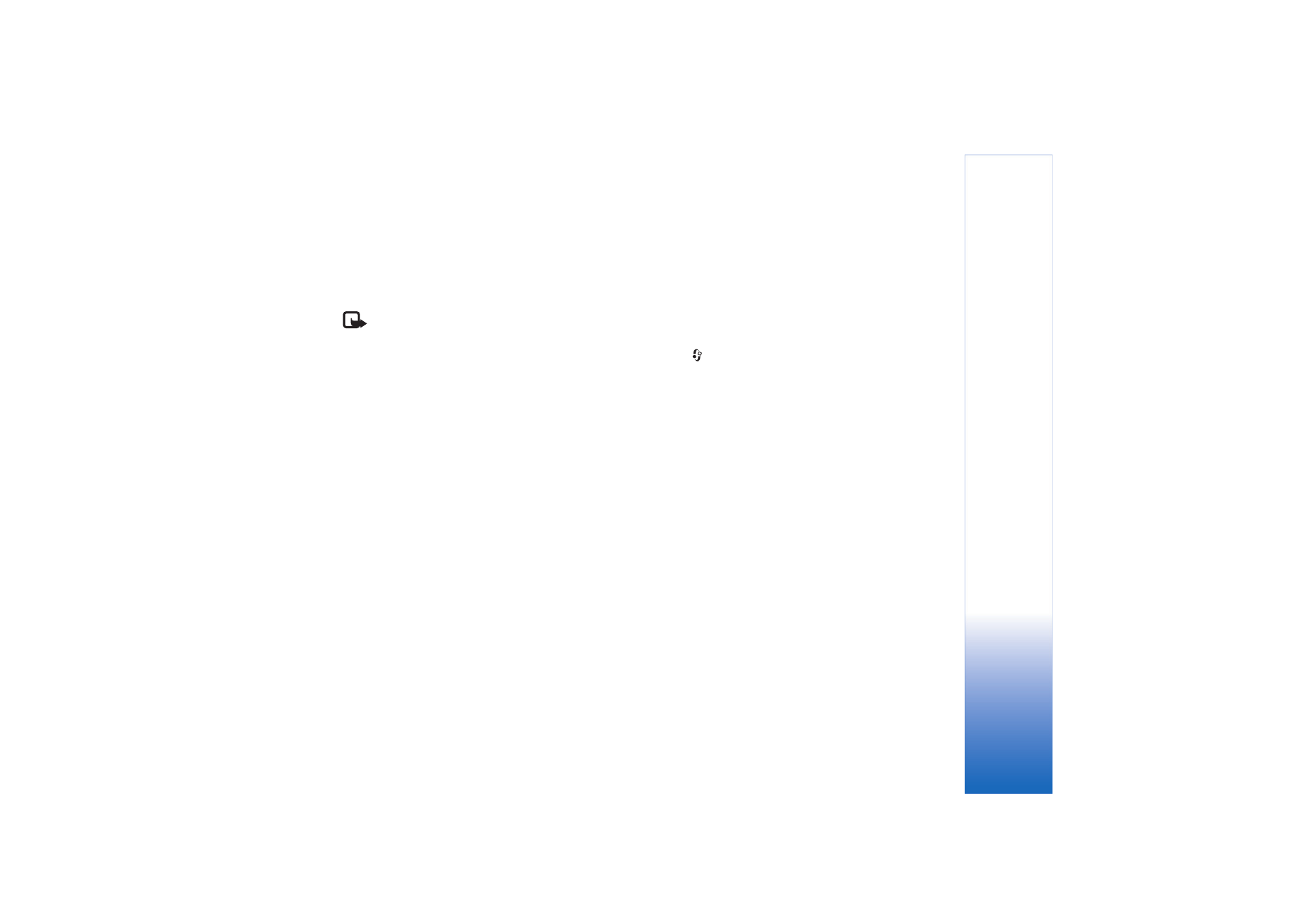
Online sharing
Note: The availability of this service may vary
according to your country or sales area, and the service
may only be available in a limited number of languages.
With the
Online sharing
application, you can share your
images and videos in online albums, weblogs, or in other
online sharing services on the Web. You can upload
content, save unfinished posts as drafts and continue later,
and view the content of the albums. The supported content
types may vary depending on the service provider.
Copyright protections may prevent some images, music
(including ringing tones), and other content from being
copied, modified, transferred or forwarded.
Get started
To use
Online sharing
, you must subscribe to the service
with an online image sharing service provider. You can
usually subscribe to the service on the Web page of the
service provider. Contact your service provider for details
on subscribing to the service. For more information on
compatible service providers, see www.nokia.com/support/
phones/N72.
When you open the service for the first time in the
Online
sharing
application, you are prompted to provide the user
name and password. You can access the settings later
through
Options
>
Settings
in the
Online sharing
application. See ‘Online sharing settings’, p. 44.
Upload files
Press ,
and
select
Gallery
>
Images & video
, the files
you want to upload, and
Options
>
Send
>
Web upload
.
You can access the
Online sharing
application also from
the main camera.
The
Select service
view opens. To create a new account to
a service, select
Options
>
Add new account
or the
service icon with the text
Create new
in the services list.
If you have created a new account offline, or modified an
account or service settings through a Web browser on a
compatible PC, to update the services list in your device,
select
Options
>
Retrieve services
. To select a service,
press the scroll key.
When you select the service, the selected images and
videos are shown in the edit state. You can open and view
the files, reorganize them, add text to them, or add new
files.
To cancel the Web upload process, and save the created
post as a draft, select
Back
>
Save as draft
. If the
uploading has already started, select
Cancel
>
Save as
draft
.
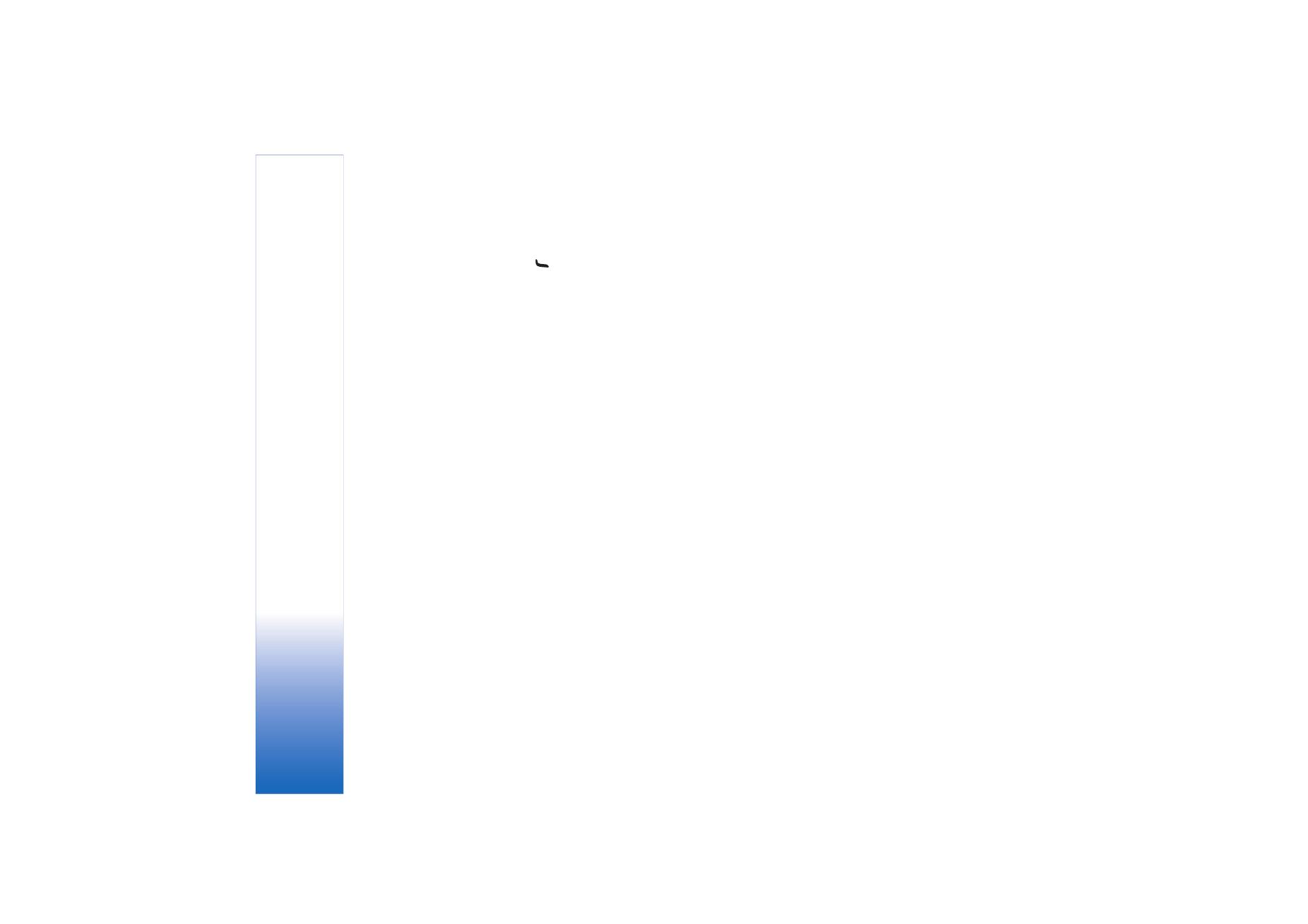
Camera and Gallery
44
To connect to the service and upload the files to the Web,
select
Options
>
Upload
, or press
.
Open online service
To view uploaded images and videos in the online service,
and draft and sent entries in your device, in the
Images &
video
folder, select
Options
>
Online Services
. If you
have created a new account offline, or modified an
account or service settings through a Web browser on a
compatible PC, to update the services list in your device,
select
Options
>
Retrieve services
. Select a service from
the list.
After you open a service, select from the following:
•
Open in Web browser
—to connect to the selected
service and view the uploaded and draft albums in the
Web browser. The view may vary depending on the
service provider.
•
Drafts
—to view and edit the draft entries, and upload
them to the Web
•
Sent
—to view the 20 latest entries created through
your device
•
New post
—to create a new entry
The available options may vary depending on the service
provider.
Online sharing settings
To edit the
Online sharing
settings, in the
Online sharing
application, select
Options
>
Settings
.
My accounts
In
My accounts
, you can create new accounts or edit
existing accounts. To create a new account, select
Options
>
Add new account
. To edit an existing account,
select an account and
Options
>
Edit
. Select from the
following:
Account name
—to enter a name for the account
Service provider
—to select the service provider you want
to use. You cannot change the service provider for an
existing account, you must create a new account for the
new service provider. If you delete an account in
My
accounts
, the services related to the account are also
deleted from you device, including the sent items for the
service.
User name
and
Password
—to enter the user name and
password you created for your account when you
registered to the online service
Upload image size
—to select the size in which the images
are uploaded to the service
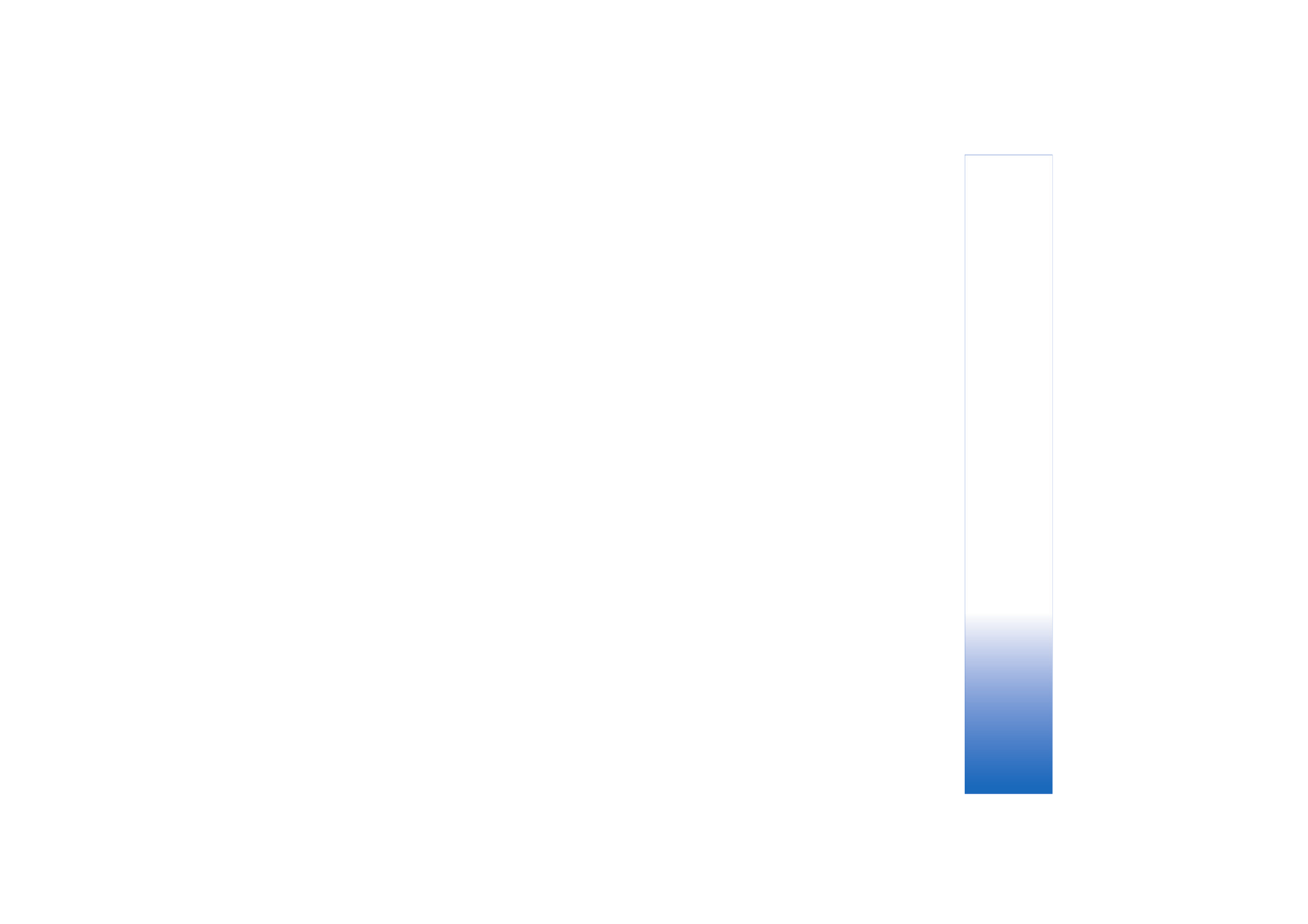
Camera and Gallery
45
Application settings
Display image size
—to select the size in which the image
is shown on the display of your device. This setting does
not affect the upload image size.
Display text size
—to select the font size used to display
text in draft and sent entries, or when you add or edit text
to a new entry
Advanced
Service providers
—to view or edit service provider
settings, add a new service provider, or view details of a
service provider. If you change the service provider, all the
My accounts
information for the previous service provider
is lost. You cannot change the settings of predefined
service providers.
Default access point
—to change the access point used to
connect to the online service, select the access point you
want.