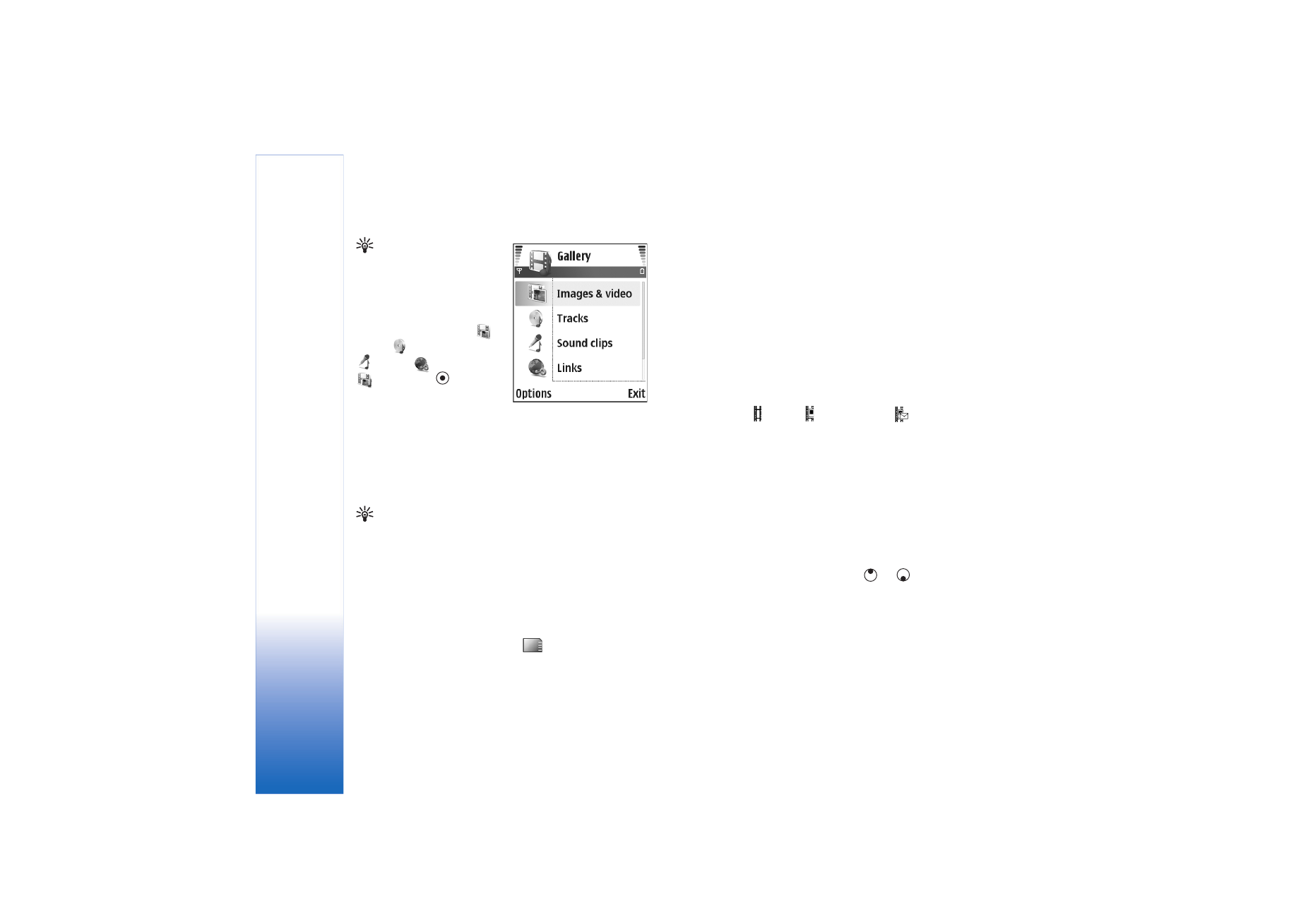
View images and video clips
Pictures taken and video clips recorded with the camera
are stored in the
Images & video
folder in
Gallery
. The
quality of a video clip is indicated with one of the
following icons: (High),
(Normal), and
(Sharing).
Images and video clips can also be sent to you in a
multimedia message, as an e-mail attachment, or through
Bluetooth connectivity. To be able to view a received
image or video clip in the gallery or in the media player,
you must save it in the device memory or on a compatible
memory card.
Open the
Images & video
folder in
Gallery
. The images and
video clip files are in a loop, and ordered by date. The
number of files can be seen on the display. To browse the
files, scroll left or right. Press and hold
or
to browse
the files in a continuous loop.
To edit an image or a video clip, select
Options
>
Edit
. An
image editor or a video editor opens.
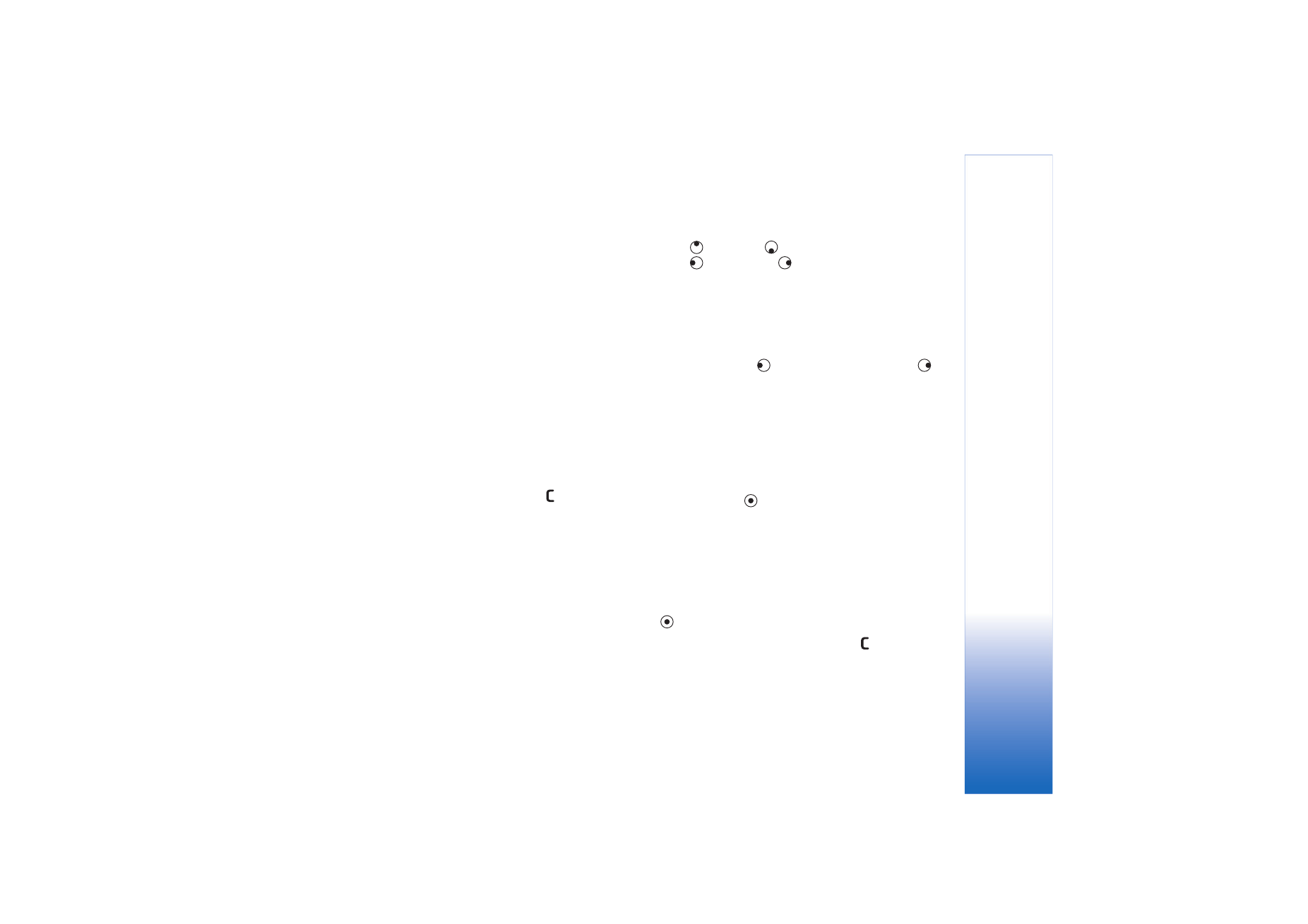
Camera and Gallery
41
To save memory space after you print or upload your
images, and still keep a small version of the image on your
device, select
Options
>
Shrink
.
To add an image or a video clip to an album in the gallery,
select
Options
>
Add to album
. See ‘Albums’, p. 41.
To create custom video clips, select a video clip, or several
clips in the gallery, and select
Options
>
Edit
. See ‘Edit
video clips’, p. 37.
To print your images on a printer connected to your device,
or to store them on a compatible memory card for printing,
select
Options
>
. See ‘Image print’, p. 46.
To zoom an image, select
Options
>
Zoom in
. The zooming
ratio is at the top of the display. The zooming ratio is not
stored permanently.
To delete an image or video clip, press
.