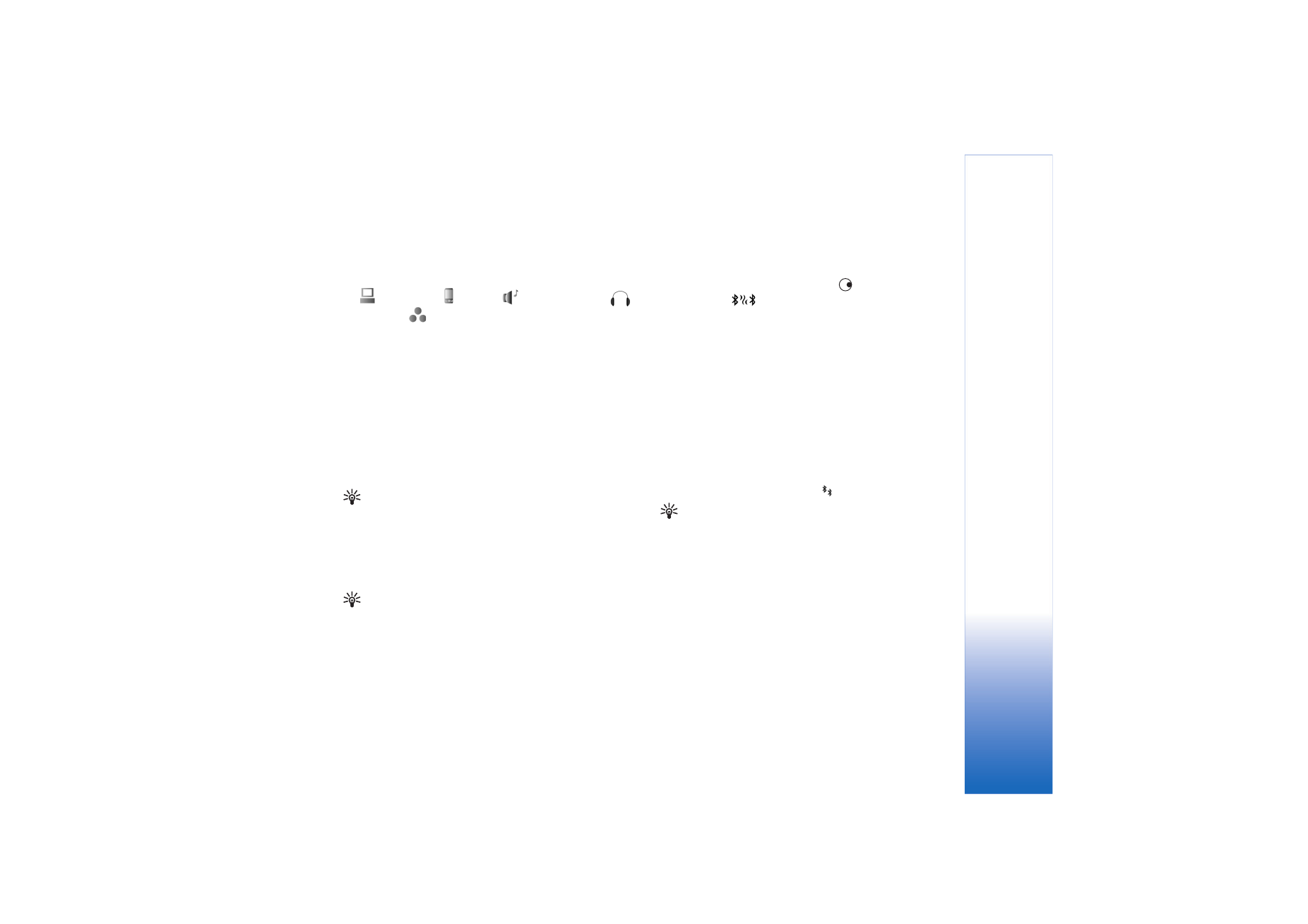
Pair devices
Glossary: Pairing means authentication. The users of
the two devices with Bluetooth wireless technology
should agree on a common passcode, and use the same
passcode for both devices in order to pair them. Devices
that do not have a user interface have a factory-set
passcode.
In the
Bluetooth
main view, press
to open the paired
devices view (
).
Before pairing, create your own passcode (1—16 digits),
and agree with the owner of the other device to use the
same code. The passcode is used only once.
To pair with a device, select
Options
>
New paired device
.
Devices with Bluetooth wireless technology that are
within range start to appear on the display one by one.
Select the device, and enter the passcode. The same
passcode must be entered on the other device as well.
After pairing, the device is saved to the paired devices
view.
Paired devices are indicated by
in the device search.
Tip! To define a short name (nickname or alias) for a
paired device, scroll to the device, and select
Options
>
Assign short name
in the paired devices view. This
name helps you to recognise a certain device during
device search or when a device requests a connection.
To set a device to be authorised or unauthorised, scroll to
a device, select
Options
and from the following:
Set as authorised
—Connections between your device and
this device can be made without your knowledge. No
separate acceptance or authorisation is needed. Use this
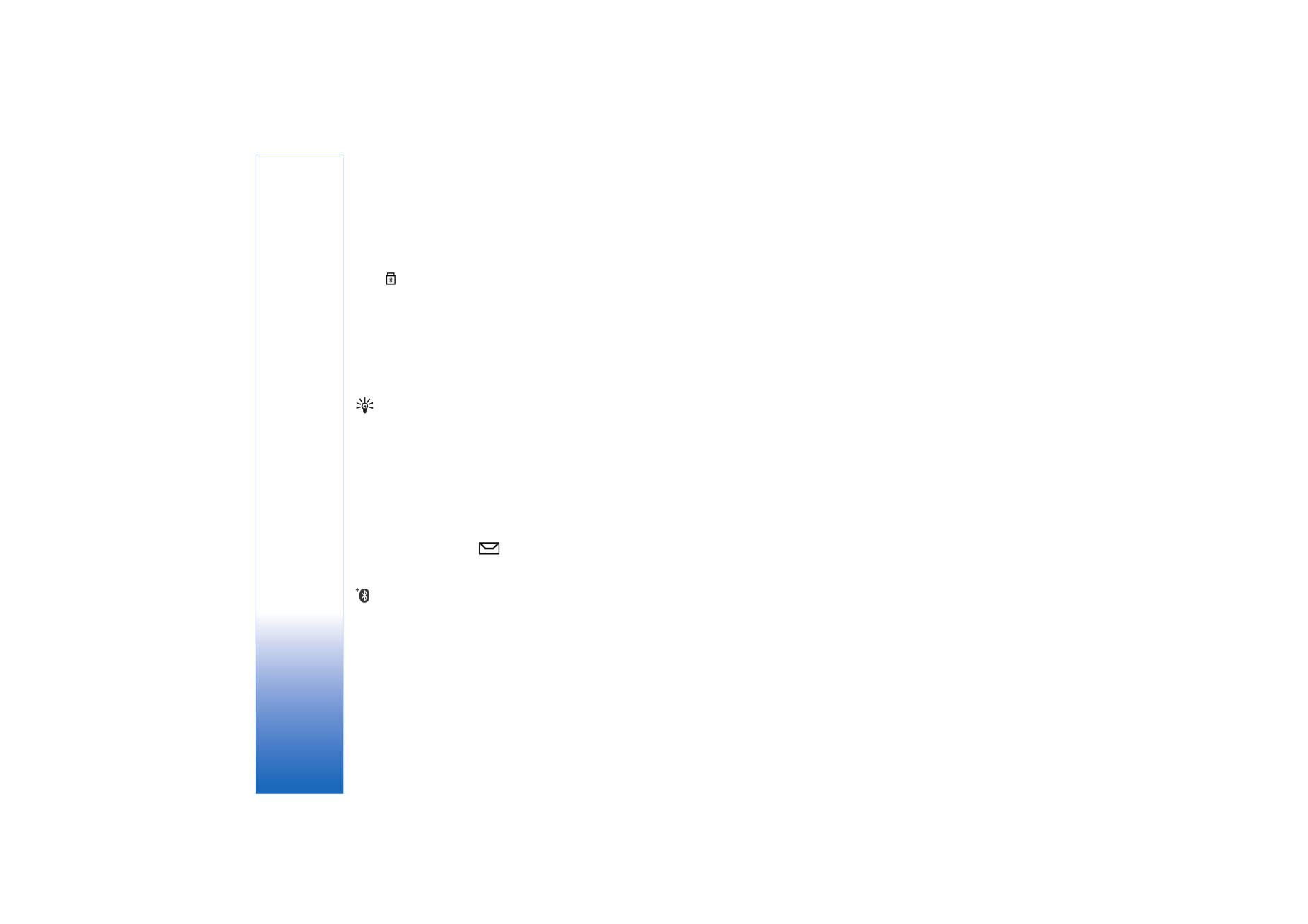
Connectivity
86
status for your own devices, such as your compatible
headset or PC, or devices that belong to someone you
trust.
indicates
authorised devices in the paired
devices view.
Set as unauthorised
—Connection requests from this
device must be accepted separately every time.
To cancel a pairing, scroll to the device, and select
Options
>
Delete
. If you want to cancel all pairings, select
Options
>
Delete all
.
Tip! If you are currently connected to a device and
delete the pairing with that device, pairing is removed
immediately, and the connection is switched off.