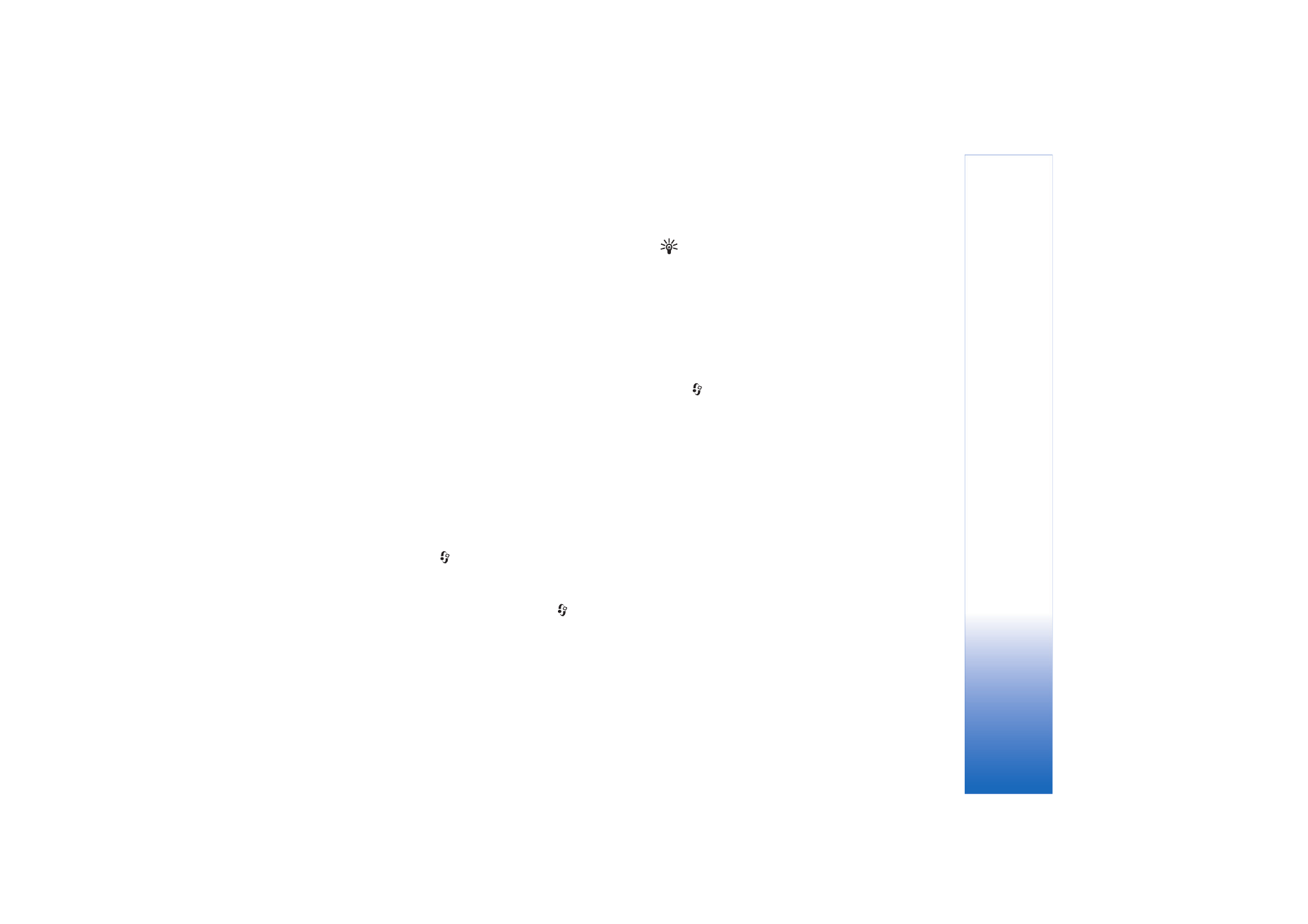
SIM directory
. Select the names you want
to copy and
Options
>
Copy to Contacts
.
To copy contacts to your SIM card, press
, and select
Contacts
. Select the names you want to copy and
Options
>
Copy to SIM direct.
, or
Options
>
Copy
>
To
SIM directory
. Only the contact card fields supported by
your SIM card are copied.
Tip! You can synchronise your contacts to a
compatible PC with Nokia PC Suite. See the CD-ROM
supplied with your device.
SIM directory and other SIM services
For availability and information on using SIM card
services, contact your SIM card vendor. This may be the
service provider, network operator, or other vendor.
Press ,
and
select
Contacts
>
Options
>
SIM
contacts
>
SIM directory
to see the names and numbers
stored on the SIM card. In the SIM directory you can add,
edit, or copy numbers to contacts, and you can make calls.
To view the list of fixed dialling numbers, select
Options
>
SIM contacts
>
Fixed dialling contacts
. This setting is
only shown if supported by your SIM card.
To restrict calls from your device to selected phone
numbers, select
Options
>
Activ. fixed dialling
. To add
new numbers to the fixed dialling list, select
Options
>
New SIM contact
. You need the PIN2 code for these
functions.
When you use
Fixed dialling
, packet data connections are
not possible, except when sending text messages over a
packet data connection. In this case, the message centre
number and the recipient’s phone number must be
included on the fixed dialling list.
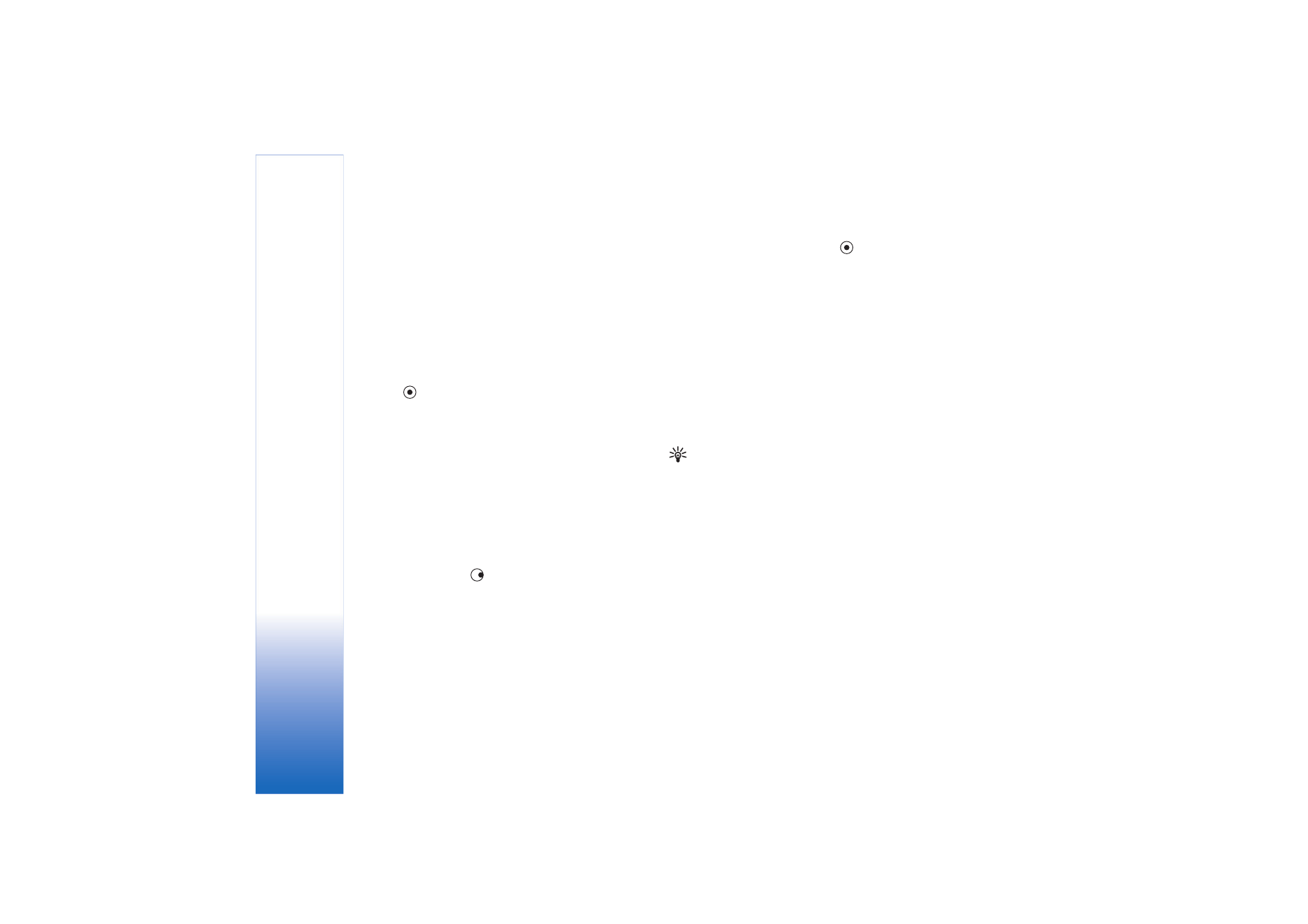
Contacts (Phonebook)
30
When fixed dialing is activated, calls may be possible to
the official emergency number programmed into your
device.