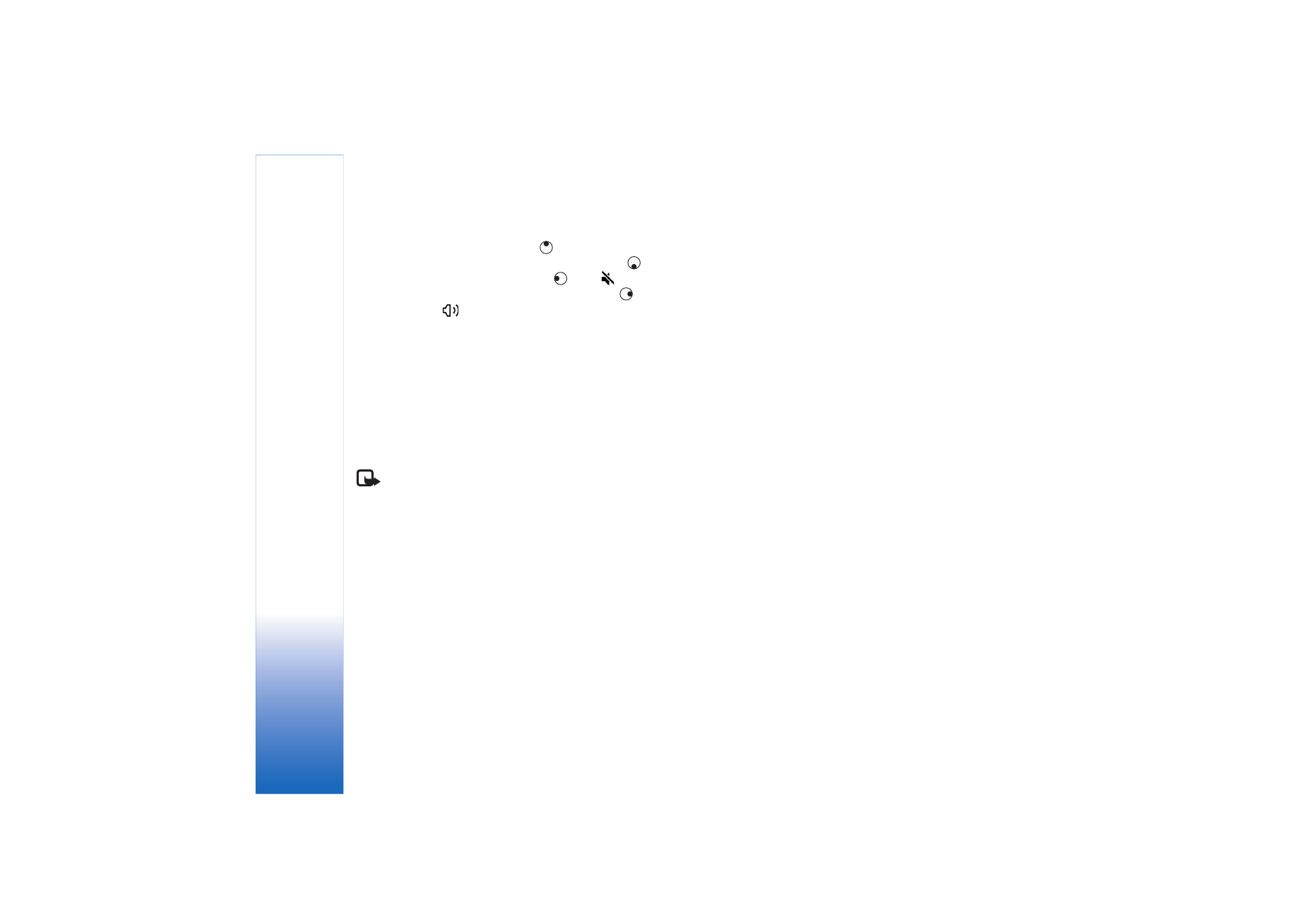
Receive RealPlayer settings
You may receive
RealPlayer
settings in a special text
message from the network operator or service provider.
See ‘Data and settings’, p. 57. For more information,
contact your network operator or service provider.
Change the RealPlayer settings
Select
Options
>
Settings
and from the following:
Video
—to have
RealPlayer
automatically repeat video
clips after they finish playing.
Audio settings
—to select if you want to repeat playing of
track lists and play sound clips on a track list in random
order.
Connection settings
—to select whether to use a proxy
server, change the default access point, and set the
time-outs and port range used when connecting. Contact
your service provider for the correct settings.
Proxy settings
:
Use proxy
—To use a proxy server, select
Yes
.
Proxy serv. address
—Enter the IP address of the proxy
server.
Proxy port number
—Enter the port number of the proxy
server.
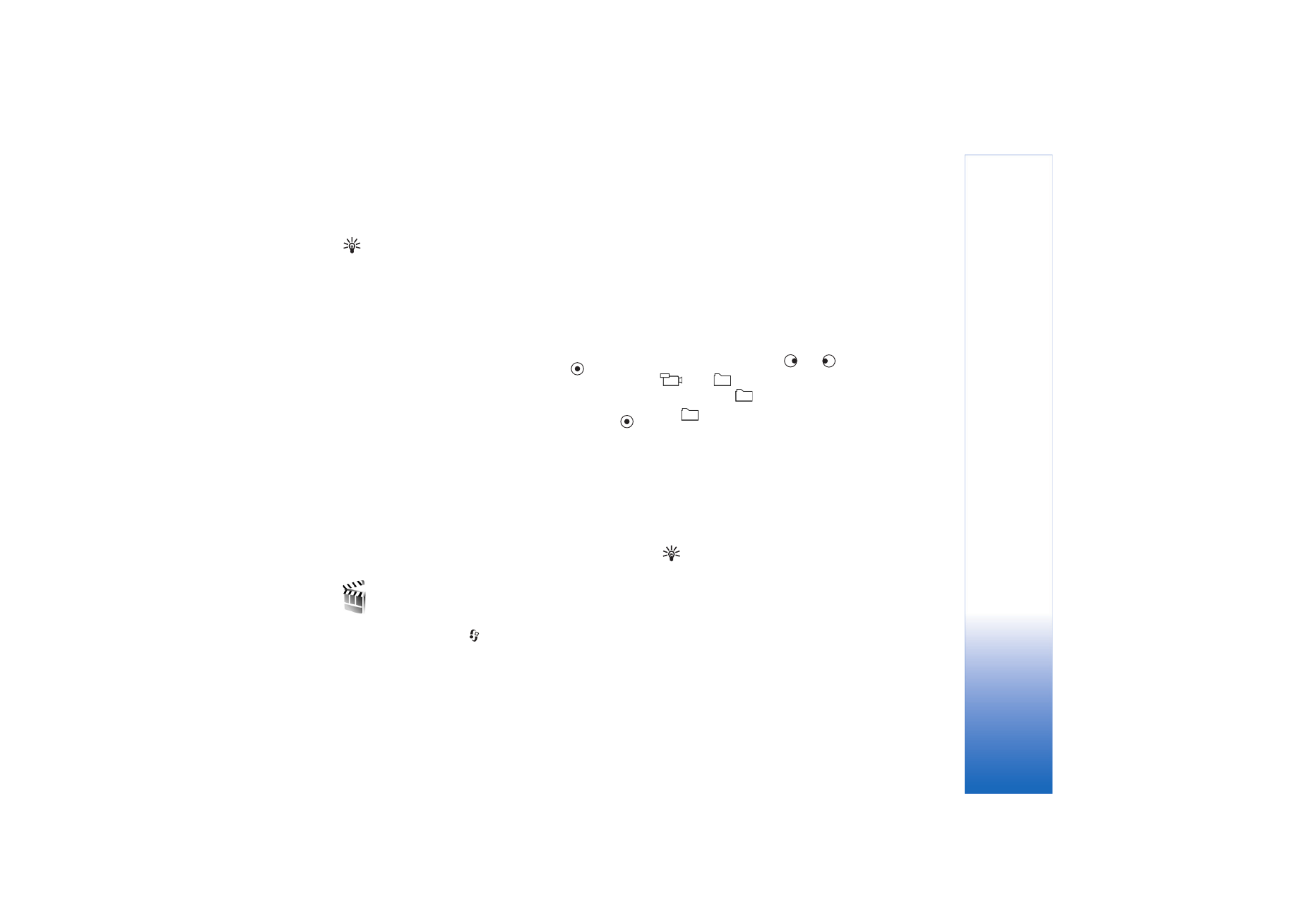
Imaging
49
Glossary: Proxy servers are intermediate servers
between media servers and their users. Some service
providers use them to provide additional security or
speed up access to browser pages that contain sound or
video clips.
Network settings
:
Default access point
—Scroll to the access point you want
to use to connect to the Internet, and press
.
Online time
—Set the time for
RealPlayer
to disconnect
from the network when you pause a media clip playing
through a network link, select
User defined
, and press
.
Enter the time, and select
OK
.
Lowest UDP port
—Enter the lowest port number of the
servers port range. The minimum value is 6970.
Highest UDP port
—Enter the highest port number of the
servers port range. The maximum value is 32000.
Select
Options
>
Advanced settings
to edit the bandwidth
values for different networks.