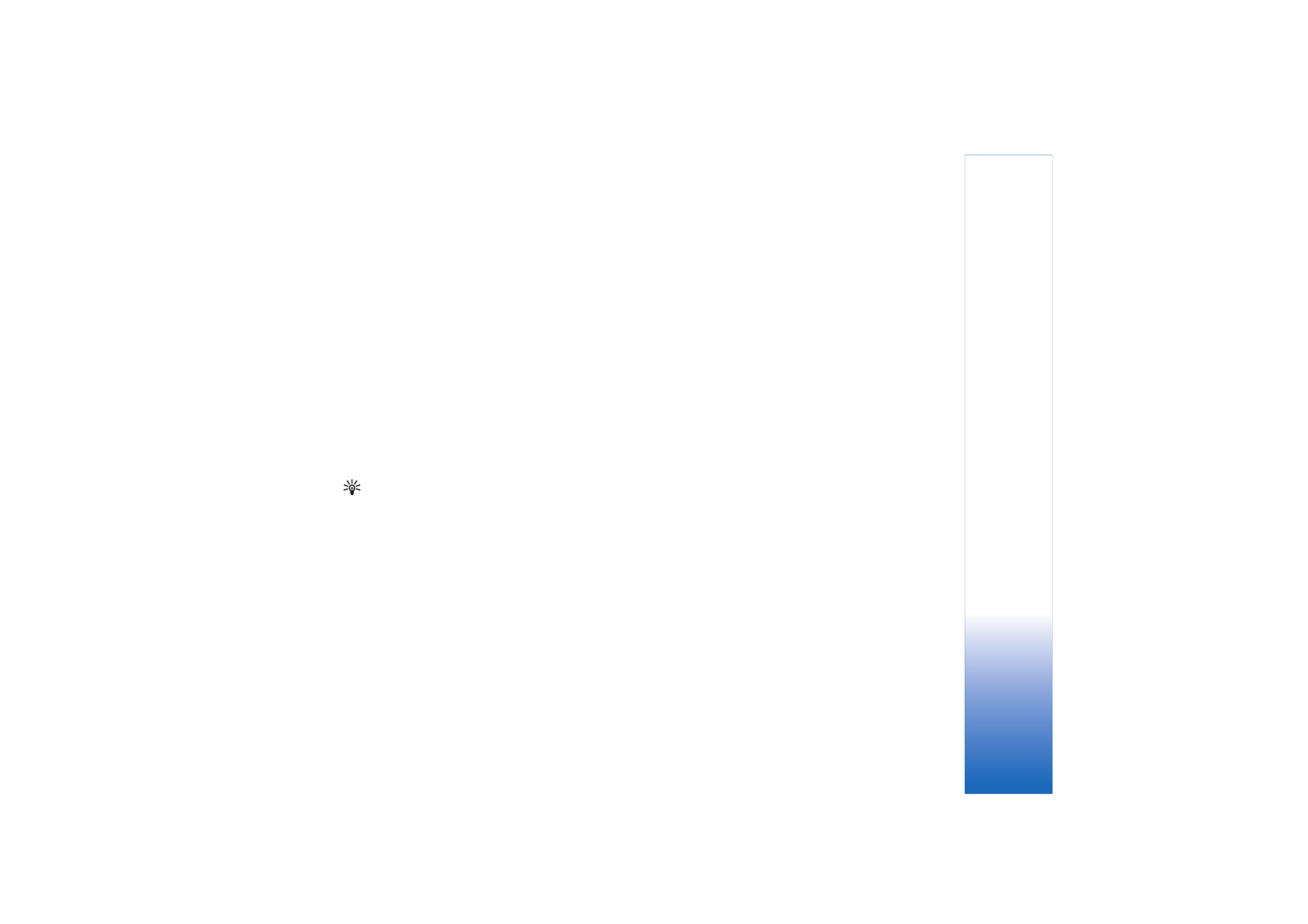
Select
Messaging
>
Options
>
Settings
>
, or in the
mailbox main view, select
Options
>
E-mail settings
and
from the following:
Mailbox in use
—Select which mailbox you want to use for
sending e-mail.
Mailboxes
—Opens a list of mailboxes that have been
defined. If no mailboxes have been defined, you are
prompted to do so. Select a mailbox to change the
following settings:
Mailbox settings
,
User settings
, and
Automatic retrieval
.
Mailbox settings
:
Mailbox name
—Enter a descriptive name for the mailbox.
Access point in use
(
Must be defined
)—Choose an
Internet access point (IAP) for the mailbox. See
‘Connection settings’, p. 96.
My e-mail address
(
Must be defined
)—Enter the e-mail
address given to you by your service provider. Replies to
your messages are sent to this address.
Outgoing mail server
(
Must be defined
)—Enter the IP
address or host name of the mail server that sends your
e-mail. You may only be able to use the outgoing server of
your network operator. Contact your service provider for
more information.
Send message
—Define how e-mail is sent from your
device. Select
Immediately
for the device to connect to
the mailbox when you select
Send message
. If you select
When conn. avail.
, e-mail is sent when the connection to
the remote mailbox is available.
User name
—Enter your user name, given to you by your
service provider.
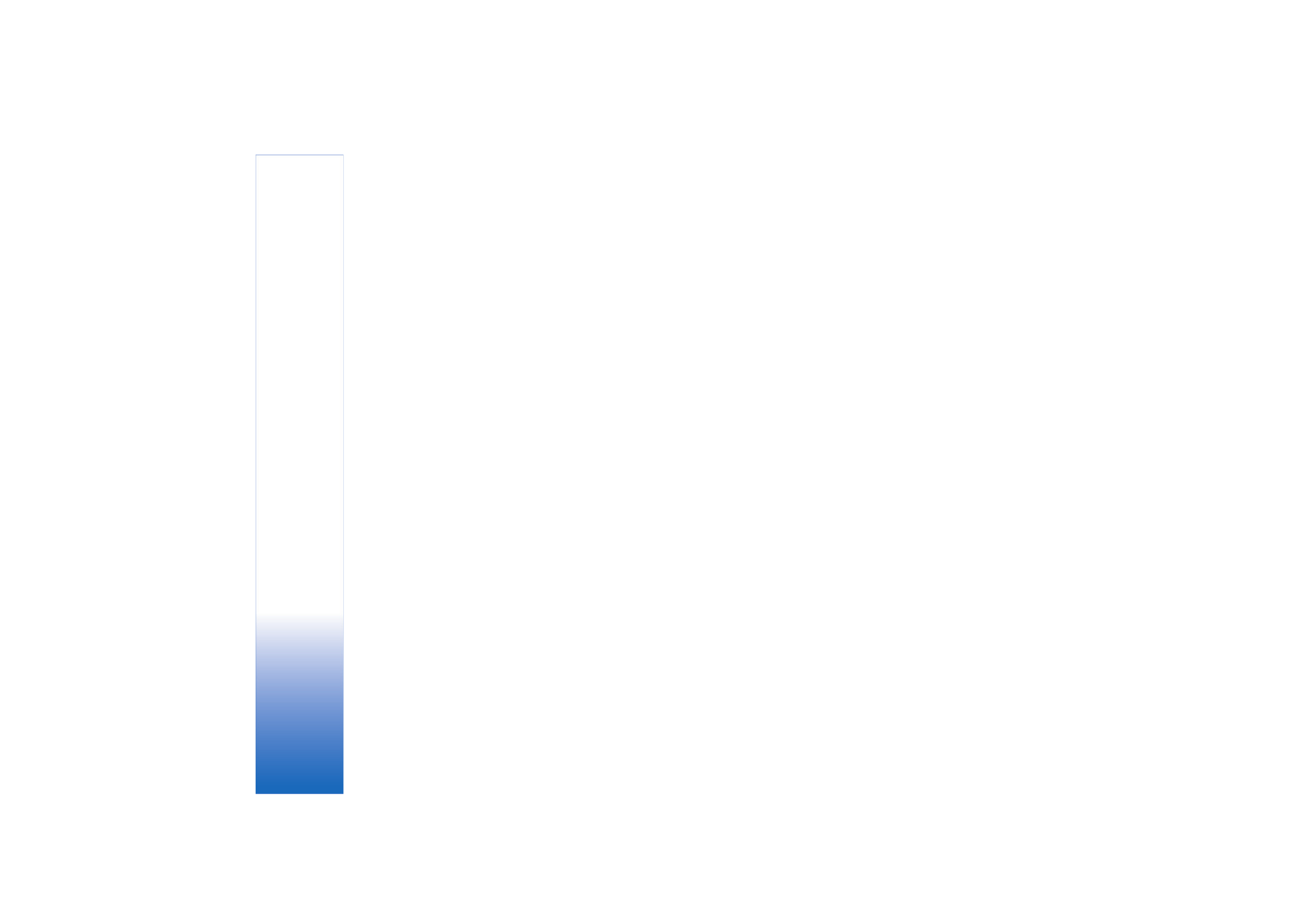
Messaging
64
Password:
—Enter your password. If you leave this field
blank, you are prompted for the password when you try to
connect to your remote mailbox.
Incoming mail server
(
Must be defined
)—Enter the IP
address or host name of the mail server that receives your
e-mail.
Mailbox type:
—Defines the e-mail protocol that your
remote mailbox service provider recommends. The options
are
POP3
and
IMAP4
. This setting can be selected only
once and cannot be changed if you have saved or exited
from the mailbox settings. If you use the POP3 protocol,
e-mail messages are not updated automatically in online
mode. To see the latest e-mail messages, you must
disconnect and make a new connection to your mailbox.
Security (ports)
—Used with the POP3, IMAP4, and SMTP
protocols to secure the connection to the remote mailbox.
APOP secure login
(not shown if IMAP4 is selected for
Mailbox type
)—Used with the POP3 protocol to encrypt
the sending of passwords to the remote e-mail server
while connecting to the mailbox.
User settings
:
E-mails to retrieve
(not shown if the e-mail protocol is
set to POP3)—Define how many new e-mails are retrieved
to the mailbox.
Retrieve
(not shown if the e-mail protocol is set to
IMAP4)—Define which parts of the e-mails are retrieved:
Headers only
,
Partially (kB)
, or
Msgs. & attachs.
.
Retrieve attachments
(not shown if the e-mail protocol is
set to POP3)—Choose whether you want to retrieve e-mail
with or without attachments.
Subscribed folders
(not shown if the e-mail protocol is set
to POP3)—You can subscribe to other folders in the remote
mailbox and retrieve content from those folders.
Send copy to self
—Select
Yes
to save a copy of the e-mail
to your remote mailbox and to the address defined in
My
e-mail address
.
Include signature
—Select
Yes
if you want to attach a
signature to your e-mail messages.
My name
—Enter your own name here. Your name replaces
your e-mail address in the recipient’s phone when the
recipient’s phone supports this function.
Automatic retrieval
:
Header retrieval
—When this function is on, messages are
retrieved automatically. You can define when, and how
often, the messages are retrieved.
Activating
Header retrieval
may increase your call costs
due to the data traffic.
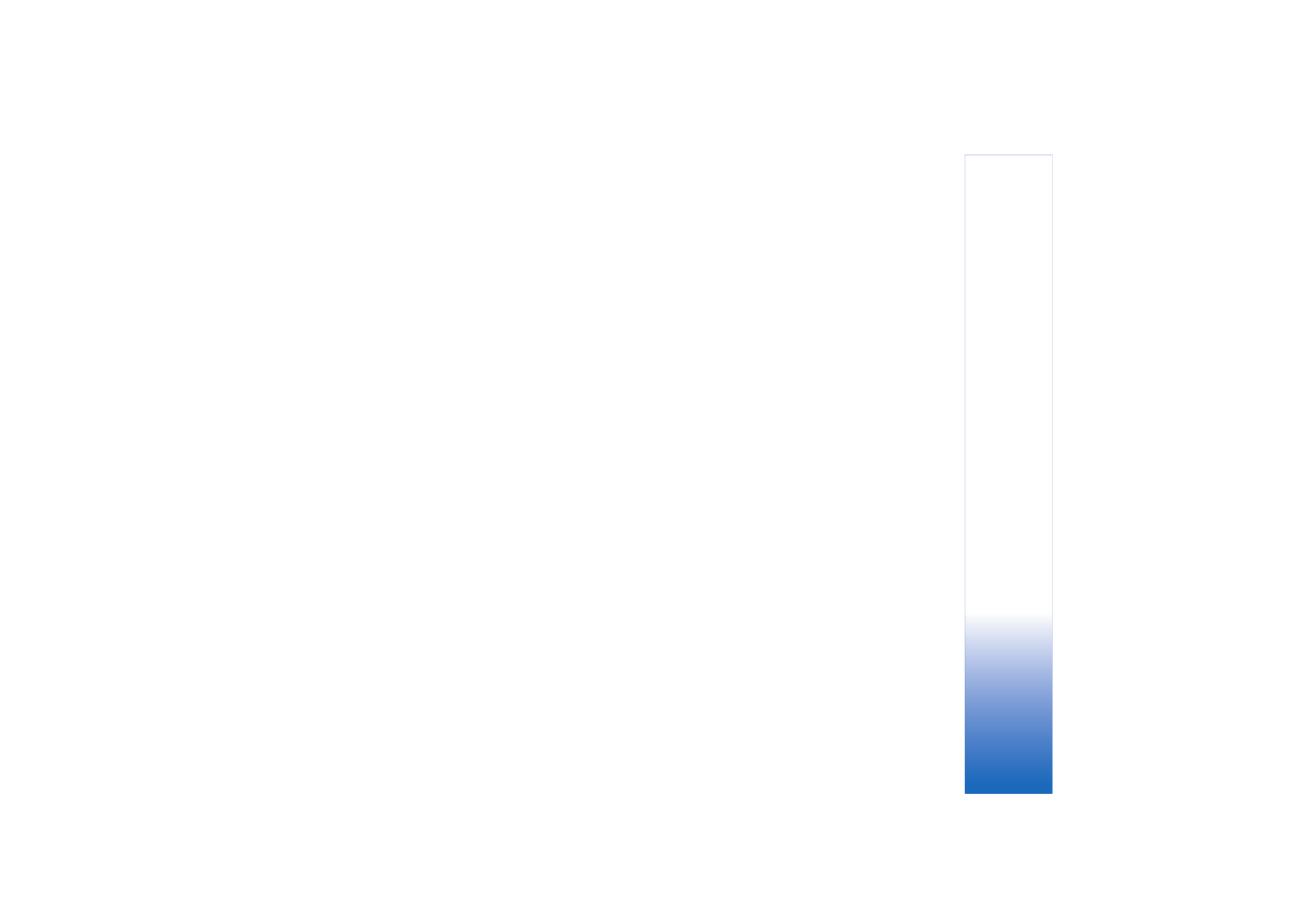
Messaging
65