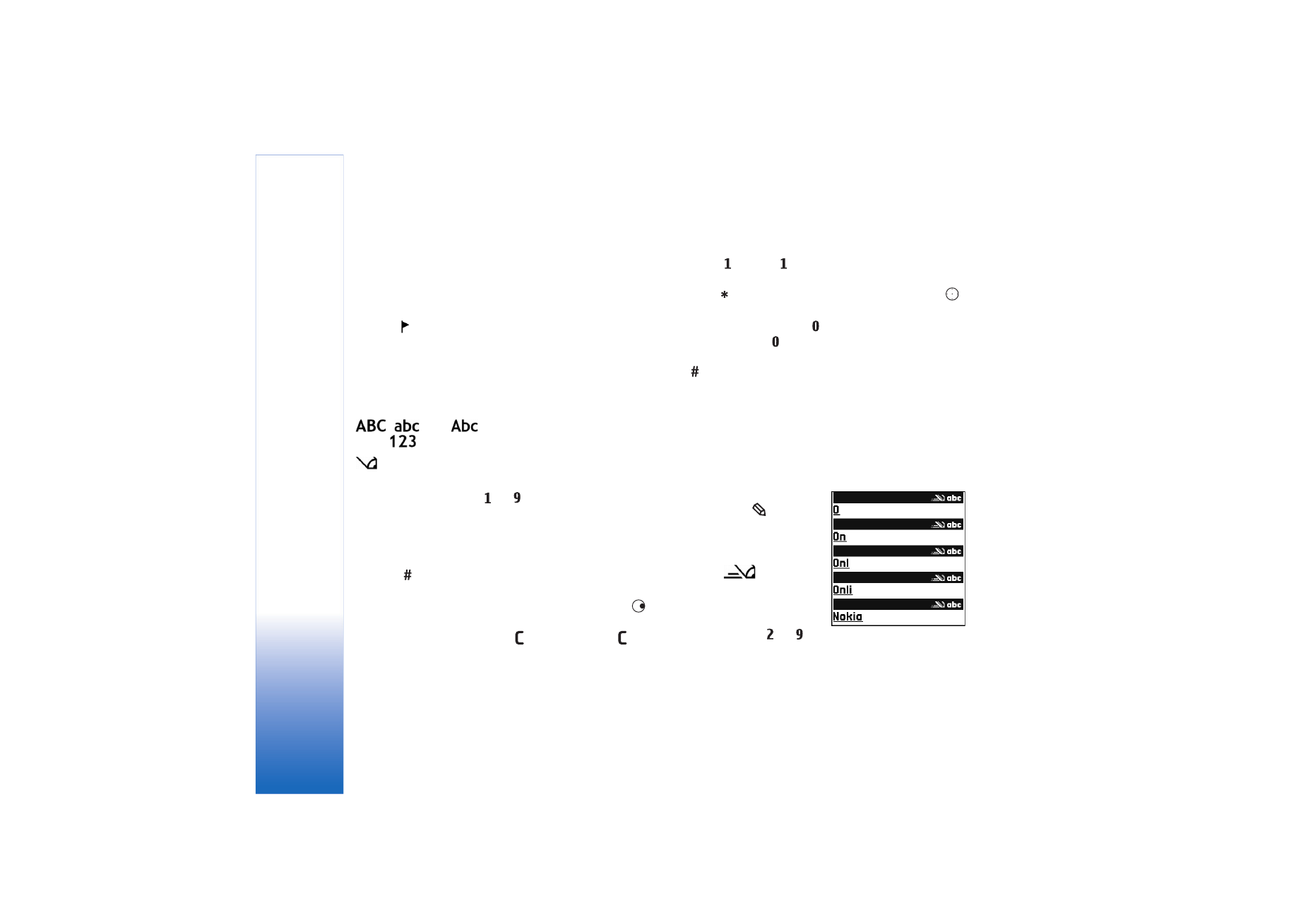
Predictive text input—dictionary
You can enter any letter with a single keypress. Predictive
text input is based on a built-in dictionary to which you
can also add new words. When the dictionary becomes full,
the latest added word replaces the oldest.
1
To activate predictive text
input, press
, and
select
Dictionary on
. This
activates predictive text
input for all editors in the
device.
is
displayed
when you write text using
predictive text input.
2
To write the desired word,
press the keys
—
.
Press each key only once for one letter. For example, to
write "Nokia" when the English dictionary is selected,
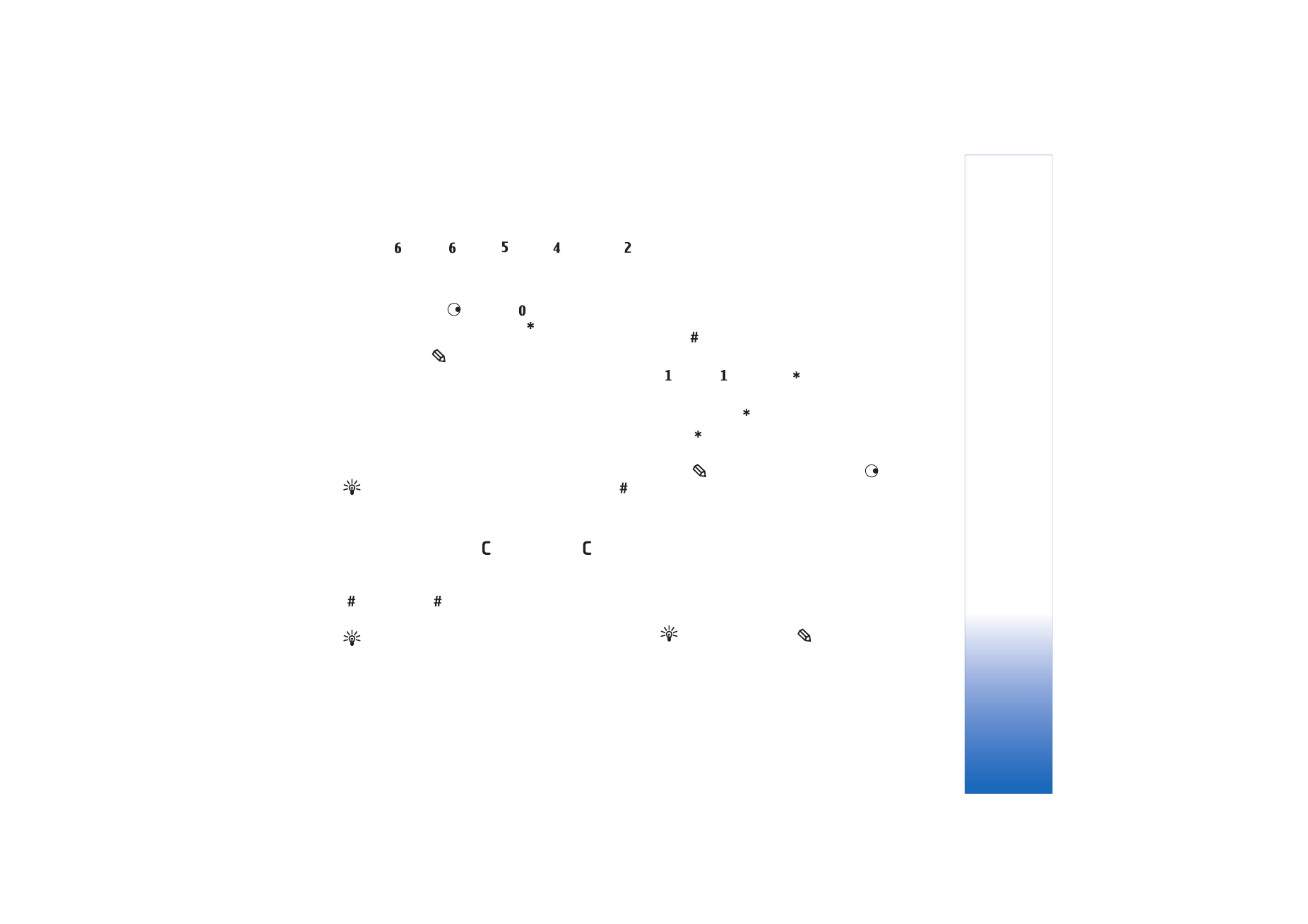
Messaging
53
press
for N,
for o,
for k,
for i, and
for a.
The word suggestion changes after each keypress.
3
When you finish writing the word and it is correct, to
confirm it, press
, or press
to add a space.
If the word is not correct, press
repeatedly to view
the matching words the dictionary has found one by
one, or press
, and select
Dictionary
>
Matches
.
If the ? character is shown after the word, the word you
intended to write is not in the dictionary. To add a word
to the dictionary, select
Spell
, enter the word using
traditional text input, and select
OK
. The word is added
to the dictionary. When the dictionary becomes full, a
new word replaces the oldest added word.
4
Start writing the next word.
Tip! To set predictive text input on or off, press
twice quickly.
Tips on predictive text input
To erase a character, press
. Press and hold
to clear
more than one character.
To change between the different character modes, press
. If you press
quickly twice, predictive text input is
turned off.
Tip! Predictive text input tries to guess which
commonly used punctuation mark (.,?!‘) is needed. The
order and availability of the punctuation marks depend
on the language of the dictionary.
To insert a number in letter mode, press and hold the
desired number key.
To switch between letter and number mode, press and
hold .
The most common punctuation marks are available under
. Press
and then
repeatedly to search for the
desired punctuation mark.
Press and hold
to open a list of special characters.
Press
repeatedly to view the matching words the
dictionary has found one by one.
Press ,
select
Dictionary
, and press
to select one
of the following options:
Matches
—View a list of words that correspond to your key
presses.
Insert word
—Add a word to the dictionary by using
traditional text input. When the dictionary becomes full, a
new word replaces the oldest added word.
Edit word
—Edit the word using traditional text input. This
is available if the word is active (underlined).
Tip! When you press
, the following options
appear (depending on the editing mode):
Dictionary
(predictive text input),
Alpha mode
(traditional text
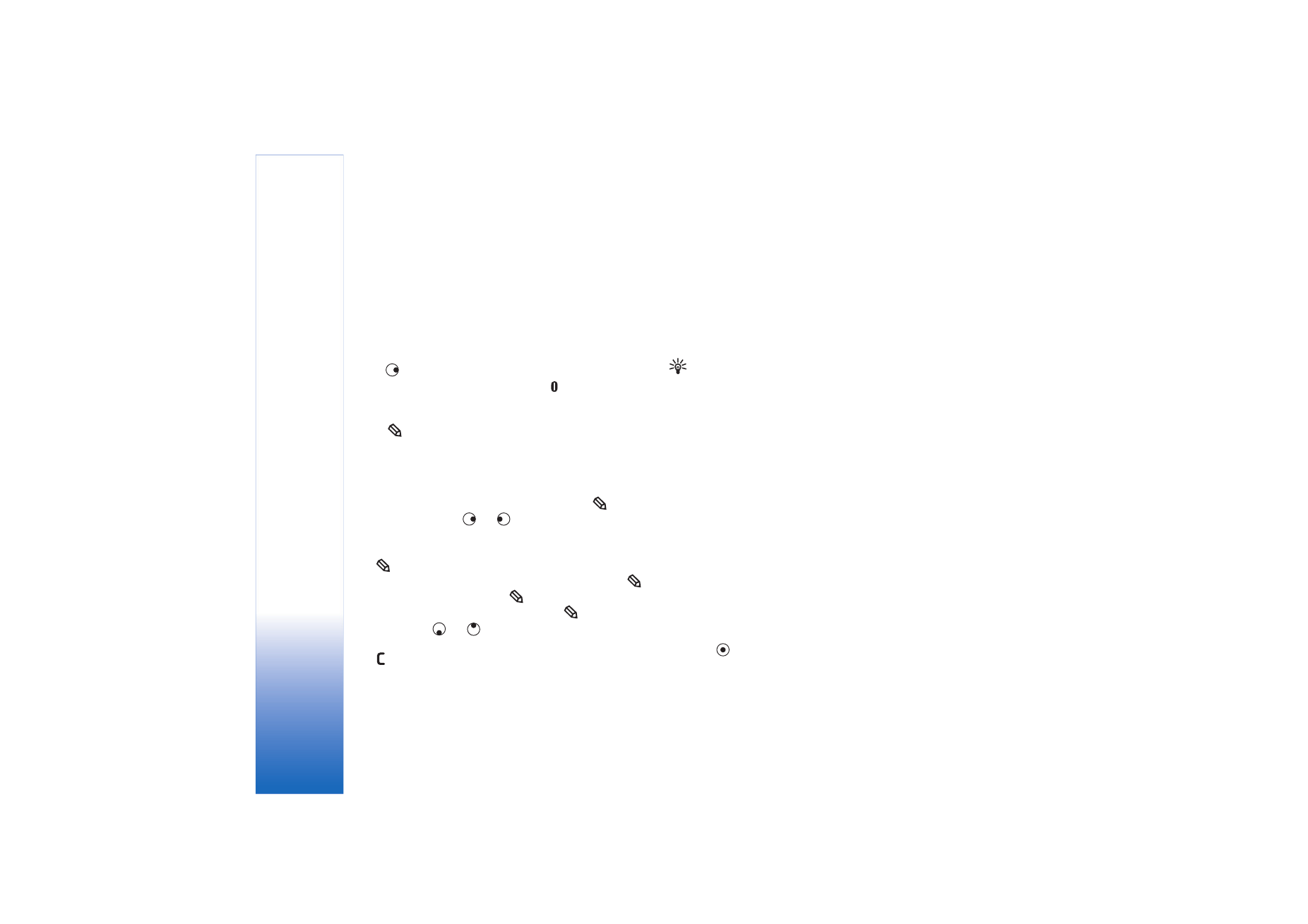
Messaging
54
input),
Number mode
,
Cut
(if text has been selected),
Copy
(if text has been selected),
Paste
(when text has
been cut or copied first),
Insert number
,
Insert
symbol
, and
Writing language:
(changes the input
language for all editors in the device).
Write compound words
Write the first half of a compound word; to confirm it,
press
. Write the last part of the compound word. To
complete the compound word, press
to add a space.
Turn predictive text input off
Press
, and select
Dictionary
>
Off
to turn predictive
text input off for all editors in the device.