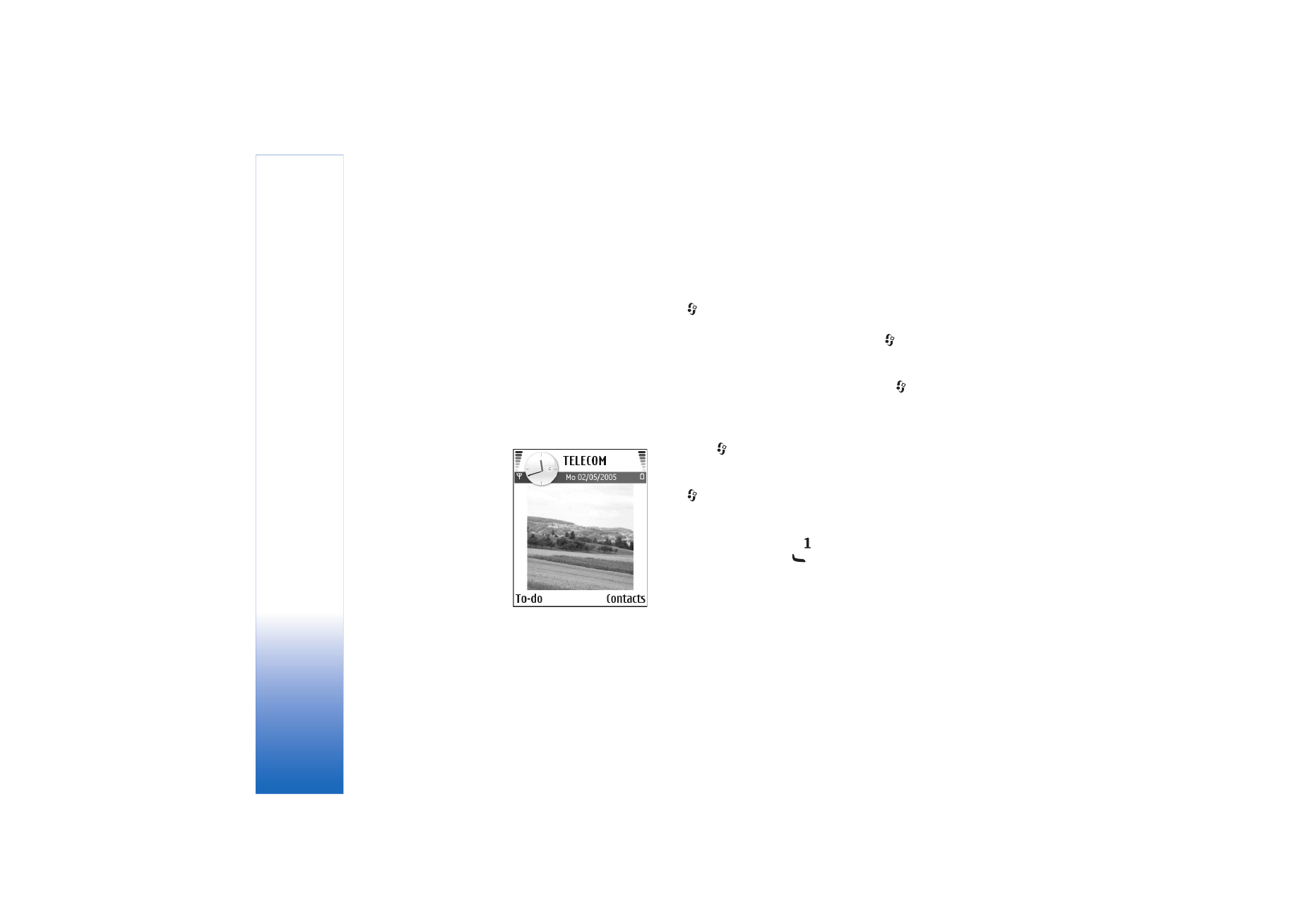
Personalise your device
Your service provider may have requested that certain
features be disabled or not activated in your device. If so,
they will not appear on your device menu. Your device
may also have been specially configured for your network
provider. This configuration may include changes in menu
names, menu order, and icons. Contact your service
provider for more information.
• To use the standby display for fast access to your most
frequently used applications, see ‘Active standby
mode’, p. 21.
• To change the standby
mode background image
or what is shown in the
power saver, see ‘Change
the look of your device’,
p. 20.
• To customise the ringing
tones, see ‘Profiles—set
tones’, p. 19.
• To change the shortcuts
assigned for the different
presses of the scroll key
and left and right selection keys in the standby mode,
see ‘Standby mode’, p. 94. The scroll key shortcuts are
not available if the active standby is on.
• To change the clock shown in the standby mode, press
, and select
Clock
>
Options
>
Settings
>
Clock
type
>
Analogue
or
Digital
.
• To change the clock alarm tone, press
, and select
Clock
>
Options
>
Settings
>
Clock Alarm tone
and a
tone.
• To change the calendar alarm tone, press
, and select
Calendar
>
Options
>
Settings
>
Calendar alarm tone
and a tone.
• To change the welcome note to a text or an image,
press
, and select
Tools
>
Settings
>
Phone
>
General
>
Welcome note or logo
.
• To assign an individual ringing tone to a contact, press
, and select
Contacts
. See ‘Add ringing tones for
contacts’, p. 30.
• To assign a speed dial to a contact, press a number key
in the standby mode (
is reserved for the voice
mailbox), and press
. Select
Yes
, then select a
contact.
• To rearrange the main menu, in the main menu, select
Options
>
Move
,
Move to folder
, or
New folder
. You
can move less used applications into folders, and place
applications that you use more often into the main
menu.
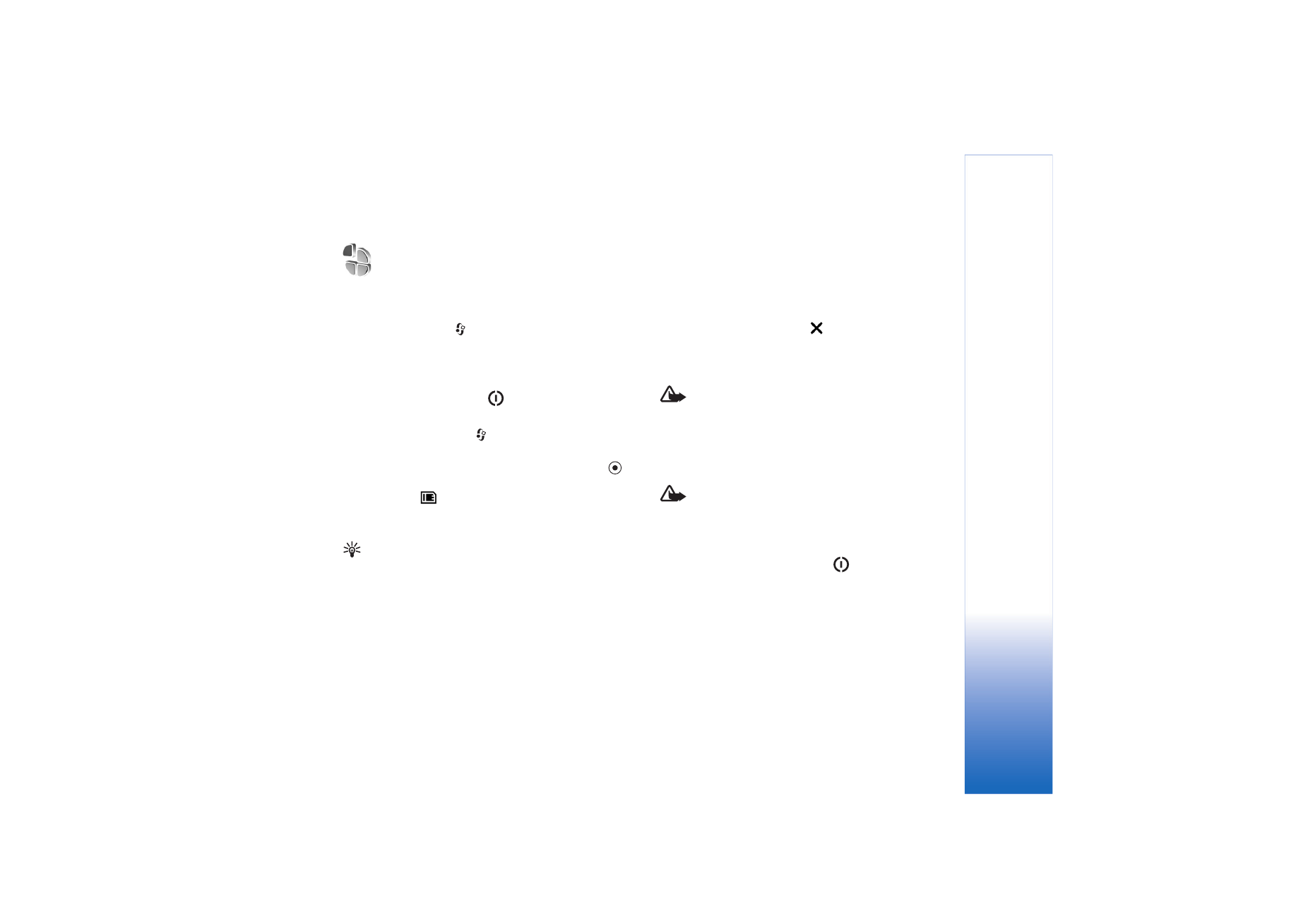
P
ersonalise your device
19
Profiles—set tones
To set and customise the ringing tones, message alert
tones, and other tones for different events, environments,
or caller groups, press
, and select
Tools
>