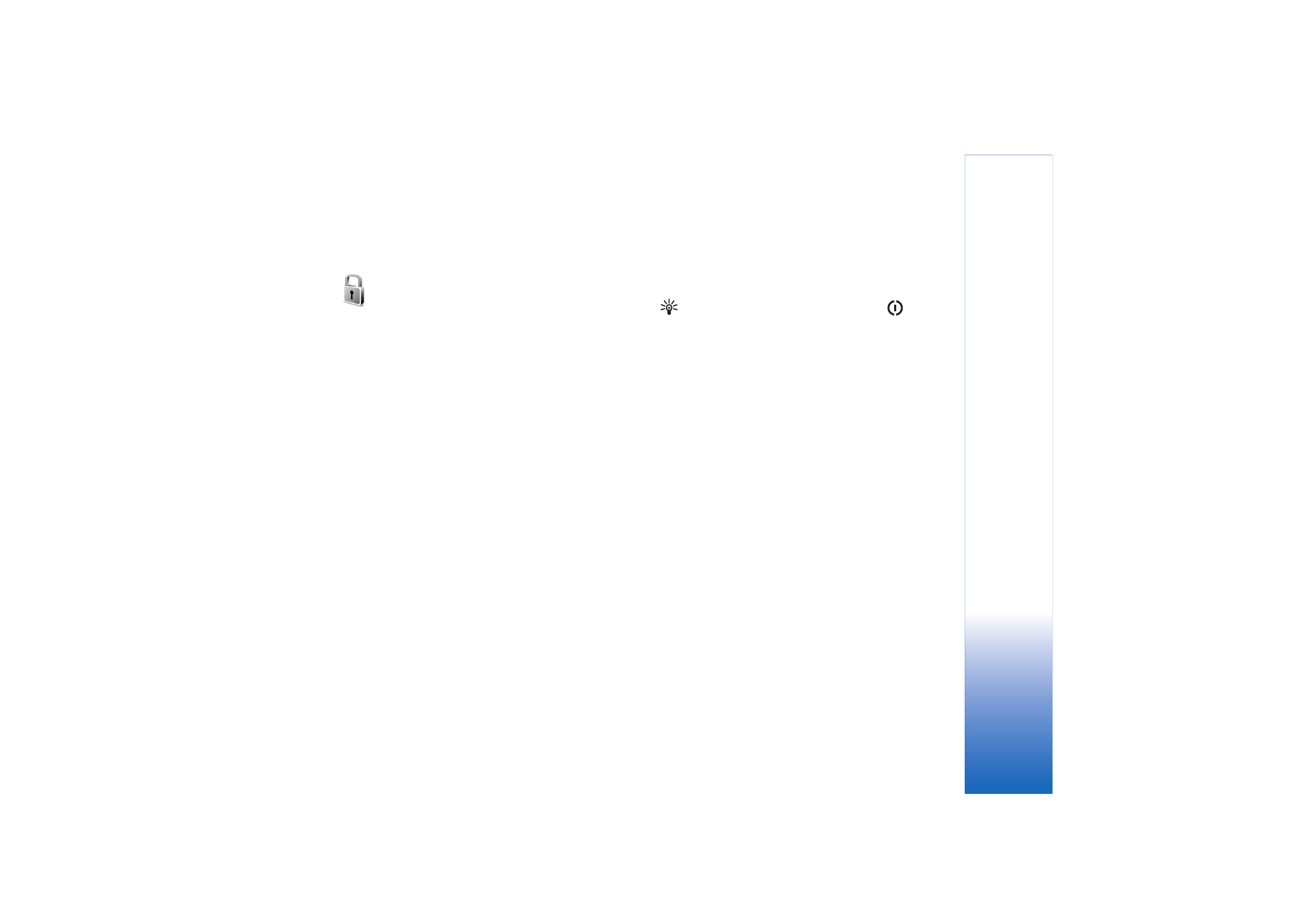
Security
Phone and SIM
PIN code request
—When active, the code is requested
each time the device is switched on. Deactivating the
personal identification number (PIN) code request may not
be allowed by some SIM cards. See ‘Glossary of PIN and
lock codes’, p. 99.
PIN code
,
PIN2 code
, and
Lock code
—You can change the
lock code, PIN code, and PIN2 code. These codes can only
include the numbers from 0 to 9. See ‘Glossary of PIN and
lock codes’, p. 99.
Avoid using access codes similar to the emergency
numbers to prevent accidental dialing of the emergency
number.
If you forget any of these codes, contact your service
provider.
Autolock period
—You can set an autolock period, a
time-out after which the device automatically locks and
can be used only if the correct lock code is entered. Enter
a number for the time-out in minutes, or select
None
to
turn off the autolock period.
To unlock the device, enter the lock code.
When the device is locked, calls may be possible to the
official emergency number programmed into your device.
Tip! To lock the device manually, press
. A list of
commands opens. Select
Lock phone
.
Lock if SIM changed
—You can set the device to ask for
the lock code when an unknown SIM card is inserted into
your device. The device maintains a list of SIM cards that
are recognised as the owner’s cards.
Closed user group
—You can specify a group of people to
whom you can call and who can call you (network service).
When calls are limited to closed user groups, calls may be
possible to the official emergency number programmed
into your device.
Confirm SIM services
—You can set the device to display
confirmation messages when you are using a SIM card
service (network service).
Glossary of PIN and lock codes
If you forget any of these codes, contact your service
provider.
Personal identification number (PIN) code—This code
protects your SIM card against unauthorized use. The PIN
code (4 to 8 digits) is usually supplied with the SIM card.
After three consecutive incorrect PIN code entries, the PIN
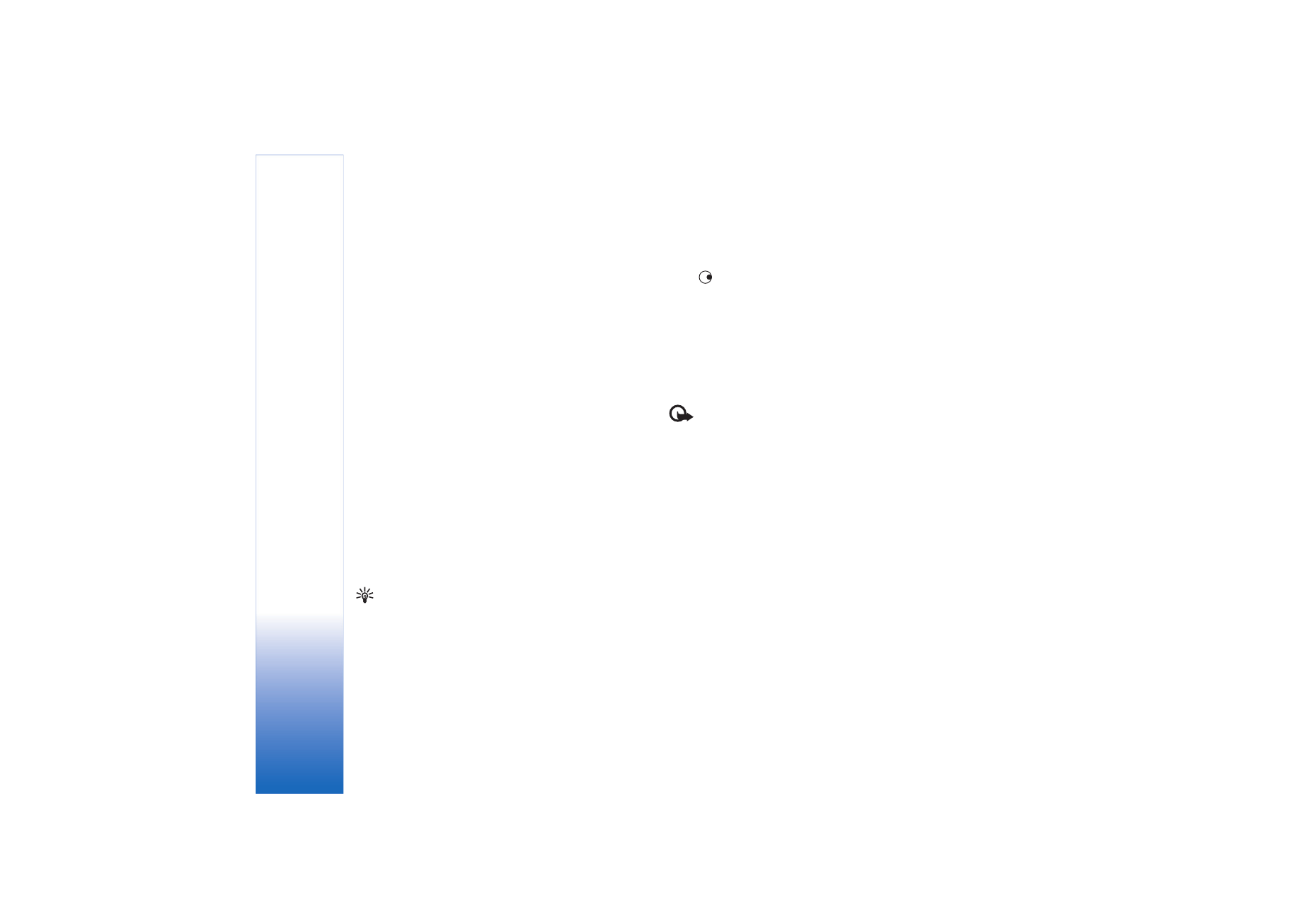
Tools
100
code is blocked, and you need to unblock it before you can
use the SIM card again. See the information about the
PUK code in this section.
PIN2 code—This code (4 to 8 digits) is supplied with some
SIM cards, and is required to access some functions in
your device.
Lock code (also known as security code)—This code (5
digits) can be used to lock the device to avoid
unauthorized use. The factory setting for the lock code is
12345. To avoid unauthorized use of your device, change
the lock code. Keep the new code secret and in a safe
place separate from your device.
Personal unblocking key (PUK) code and PUK2 code—
These codes (8 digits) are required to change a blocked
PIN code or PIN2 code, respectively. If the codes are not
supplied with the SIM card, contact the operator whose
SIM card is in your device.
Certificate management
Digital certificates do not guarantee safety; they are used
to verify the origin of software.
Glossary: Digital certificates are used to verify the
origin of the XHTML or WML pages and installed
software. However, they can only be trusted if the
origin of the certificate is known to be authentic.
In the certificate management main view, you can see a
list of authority certificates that are stored in your device.
Press
to see a list of personal certificates, if available.
Digital certificates should be used if you want to connect
to an online bank or another site or remote server for
actions that involve transferring confidential information.
They should also be used if you want to reduce the risk of
viruses or other malicious software and be sure of the
authenticity of software when downloading and installing
software.
Important: Even if the use of certificates makes the
risks involved in remote connections and software
installation considerably smaller, they must be used
correctly in order to benefit from increased security. The
existence of a certificate does not offer any protection by
itself; the certificate manager must contain correct,
authentic, or trusted certificates for increased security to
be available. If
Expired certificate
or
Certificate not valid
yet
is shown even if the certificate should be valid, check
that the current date and time in your device are correct.
View certificate details—check authenticity
You can only be sure of the correct identity of a server
when the signature and the period of validity of a server
certificate have been checked.
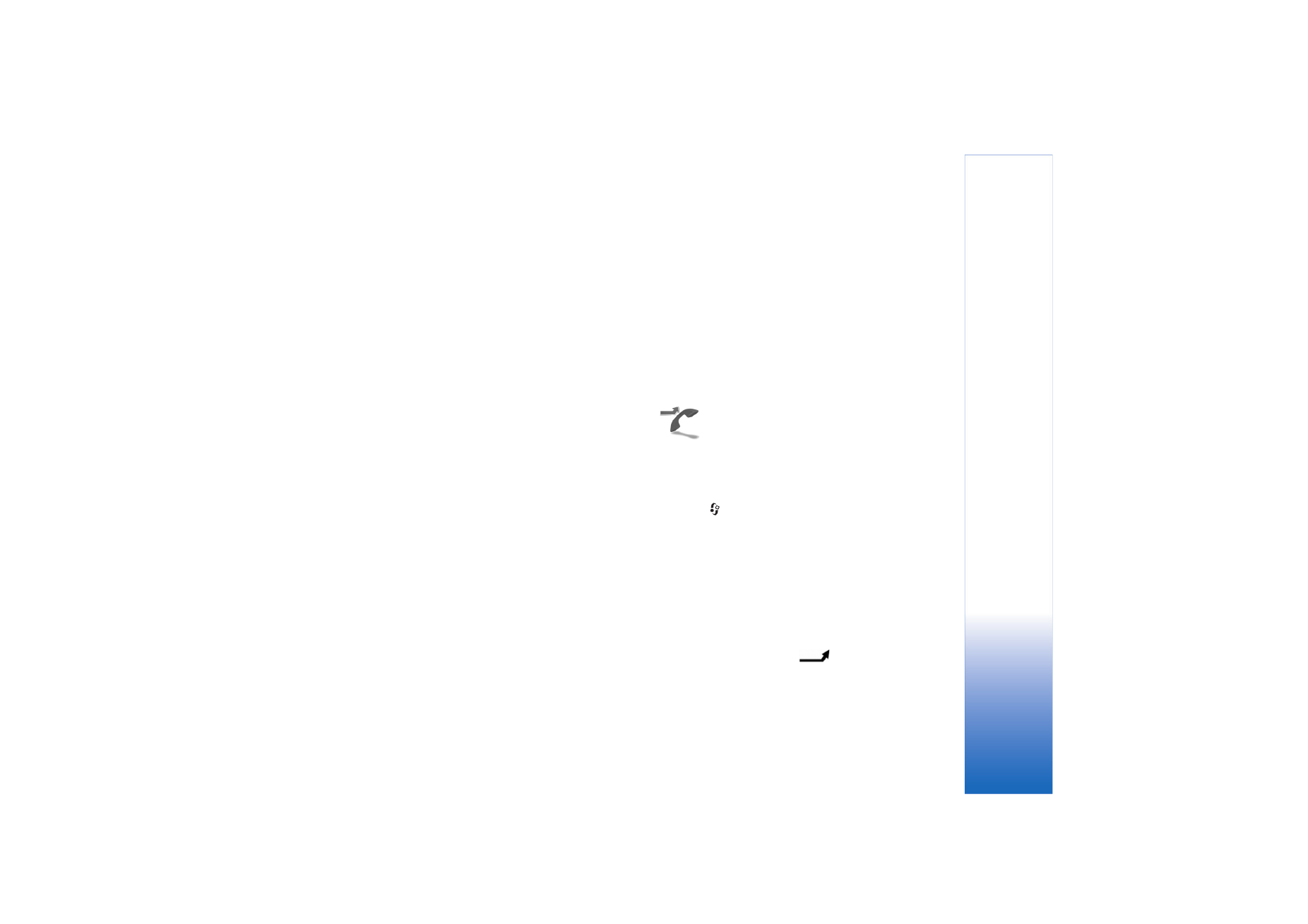
Tools
101
You are notified on the device display if the identity of the
server is not authentic or if you do not have the correct
security certificate in your device.
To check certificate details, scroll to a certificate, and
select
Options
>
Certificate details
. When you open
certificate details, the validity of the certificate is checked,
and one of the following notes may be displayed:
•
Certificate not trusted
—You have not set any
application to use the certificate. See ‘Change the trust
settings’, p. 101.
•
Expired certificate
—The period of validity has ended
for the selected certificate.
•
Certificate not valid yet
—The period of validity has
not yet begun for the selected certificate.
•
Certificate corrupted
—The certificate cannot be used.
Contact the certificate issuer.
Change the trust settings
Before changing any certificate settings, you must make
sure that you really trust the owner of the certificate and
that the certificate really belongs to the listed owner.
Scroll to an authority certificate, and select
Options
>
Trust settings
. Depending on the certificate, a list of the
applications that can use the selected certificate is shown.
For example:
•
Symbian installation
:
Yes
—The certificate is able to
certify the origin of a new Symbian operating system
application.
•
Internet
:
Yes
—The certificate is able to certify servers.
•
App. installation
:
Yes
—The certificate is able to certify
the origin of a new Java application.
•
Online certif. check
—Select to check the online
certificates before installing an application.
Select
Options
>
Edit trust setting
to change the value.