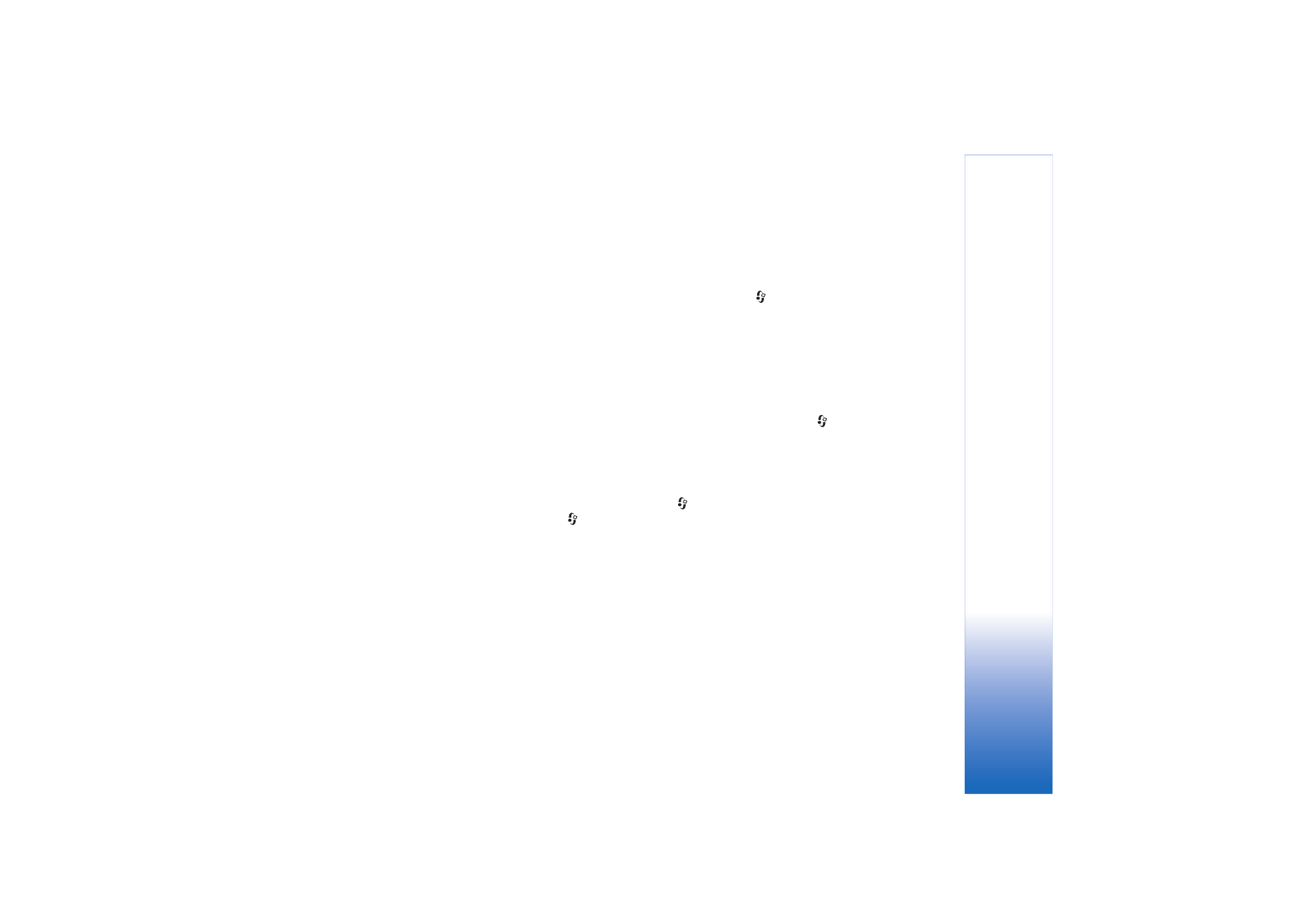
Q&A
Bluetooth connectivity
Q: Why can’t I find my friend’s device?
A: Check that both devices have activated Bluetooth
connectivity.
Check that the distance between the two devices is not
over 10 metres (32 feet) and that there are no walls or
other obstructions between the devices.
Check that the other device is not in hidden mode.
Check that both devices are compatible.
Q: Why can’t I end Bluetooth connectivity?
A: If another device is connected to your device, you can either
end the connection using the other device or by
deactivating Bluetooth connectivity. Press
, and select
Connect.
>
Bluetooth
>
Bluetooth
>
Off
.
Multimedia messaging
Q: What should I do when the device cannot receive a
multimedia message because memory is full?
A: The amount of memory needed is indicated in the error
message:
Not enough memory to retrieve message.
Delete some data first.
To view what kind of data you
have and how much memory the different data groups
consume,
press ,
and select
Tools
>
File mgr.
>
Options
>
Memory details
.
Q: The note
Retrieving message
is shown briefly. What is
happening?
A: The device is trying to retrieve a multimedia message from
the multimedia messaging centre.
Check that the settings for multimedia messaging are
defined correctly and that there are no mistakes in phone
numbers or addresses.
Press ,
and select
Messaging
>
Options
>
Settings
>
Multimedia message
.
Q: How can I end the data connection when the device starts
a data connection again and again?
A: To stop the device from making a data connection, press
, and select
Messaging
>
Options
>
Settings
>
Multimedia message
. To ignore all incoming multimedia
messages, select
Multimedia retrieval
>
Off
. After this
change, the device does not make any network
connections related to multimedia messaging.
Messaging
Q: Why can’t I select a contact?
A: The contact card may not have a phone number or an
e-mail address. Add the missing information to the
contact card in
Contacts
.
Entries that are saved only on the SIM card are not shown
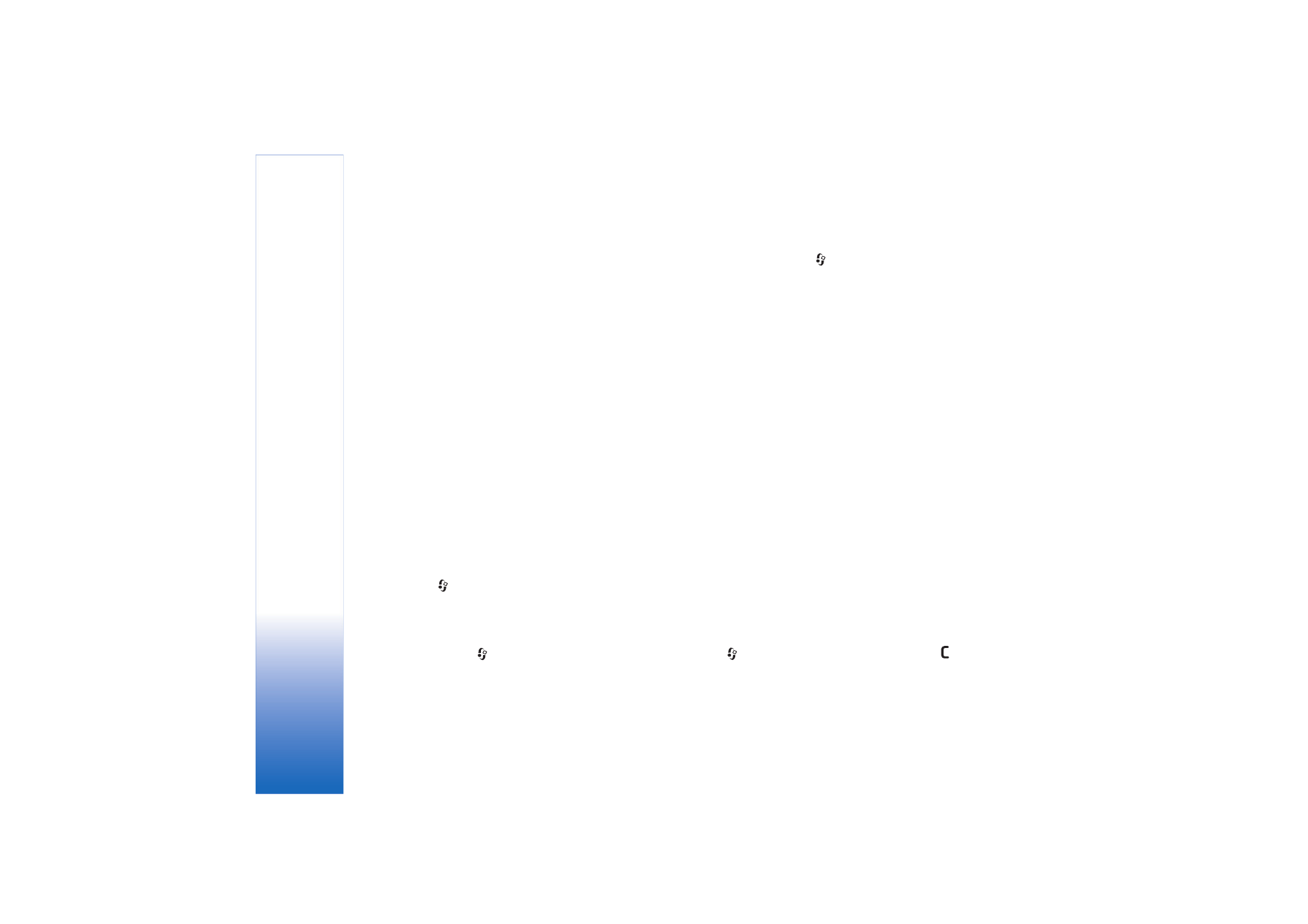
Troubleshooting
108
in the contacts directory. To copy contacts from the SIM
card to
Contacts
, see ‘Copy contacts’, p. 29.
Camera
Q: Why do images look smudgy?
A: Ensure that the camera lens protection window is clean.
Calendar
Q: Why are the week numbers missing?
A: If you have changed the calendar settings so that the week
starts on a day other than Monday, the week numbers are
not shown.
Browser services
Q: What do I do if the following message is displayed:
No
valid access point defined. Define one in Web settings.
?
A: Insert the correct browser settings. Contact your service
provider for instructions.
Log
Q: Why does the log appear empty?
A: You may have activated a filter, and no communication
events fitting that filter have been logged. To see all
events, press
, and select
My own
>
Log
. Scroll to the
Log
tab, and select
Options
>
Filter
>
All
communication
.
Q: How do I delete my log information?
A: To clear the log, press
, and select
My own
>
Log
. Scroll
to the
Log
tab, and select
Options
>
Clear log
. To erase
the log contents, recent calls register, and message delivery
reports permanently, press
, and select
My own
>
Log
>
Options
>
Settings
>
Log duration
>
No log
.
PC connectivity
Q: Why do I have problems in connecting the device to my PC?
A: Make sure that Nokia PC Suite is installed and running on
your compatible PC. See the user guide for Nokia PC Suite
on the CD-ROM. If Nokia PC Suite is installed and running,
you can use Nokia Get connected wizard available in Nokia
PC Suite to connect to your PC. For further information on
how to use Nokia PC Suite, see the help function on Nokia
PC Suite or visit the support pages at www.nokia.com.
Access codes
Q: What is my password for the lock, PIN, or PUK codes?
A: The default lock code is 12345. If you forget or lose the lock
code, contact your dealer.
If you forget or lose a PIN or PUK code, or if you have not
received such a code, contact your network service
provider.
For information about passwords, contact your access
point provider, for example, a commercial Internet service
provider (ISP), service provider, or network operator.
Application not responding
Q: How do I close an application that is not responding?
A: Open the application switching window by pressing and
holding
. Then scroll to the application, and press
to
close the application.
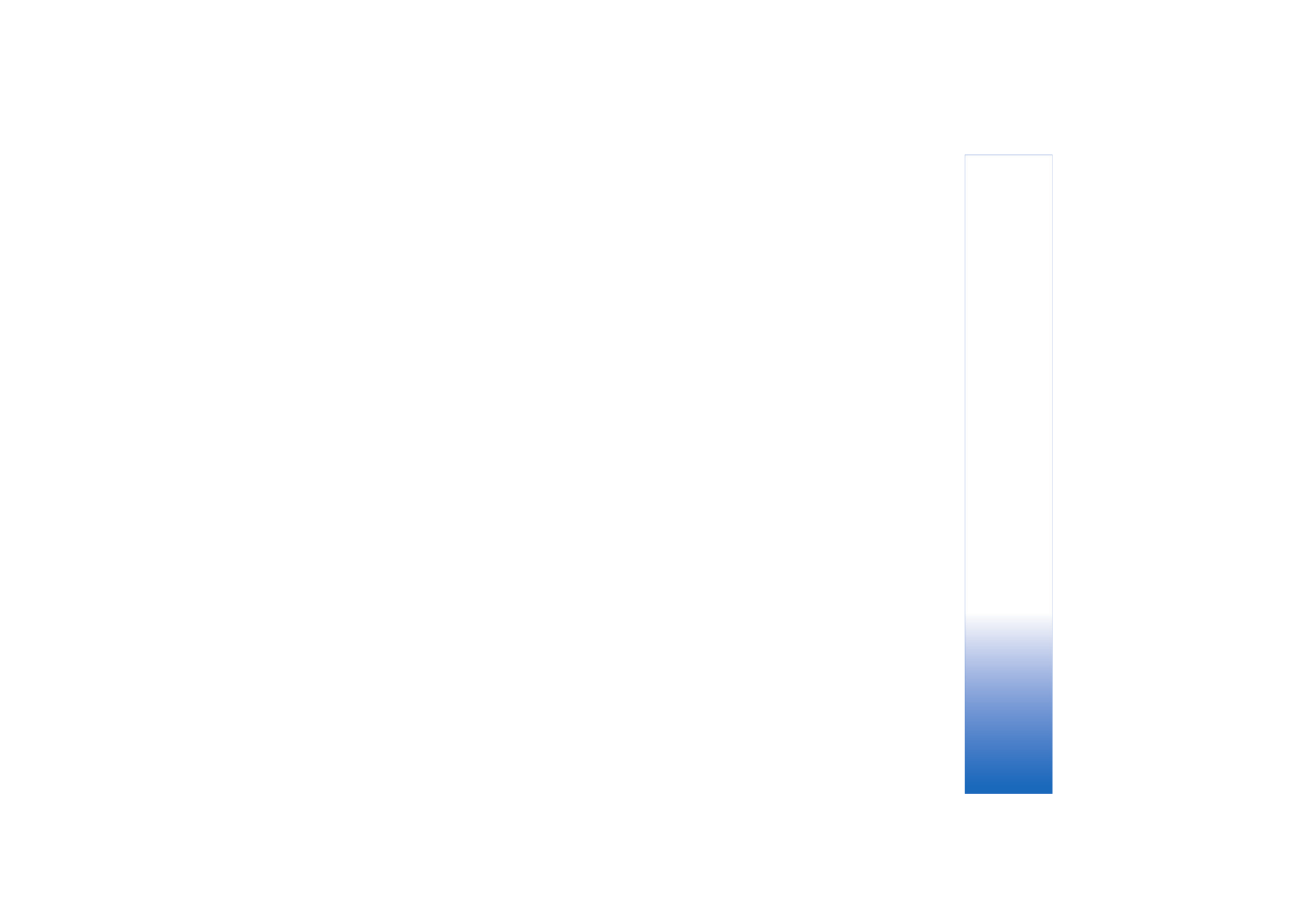
Troubleshooting
109
Display
Q: Why do missing, discoloured, or bright dots appear on the
screen every time I turn on my device?
A: This is a characteristic of this type of display. Some displays
may contain pixels or dots that remain on or off. This is
normal, not a fault.
Memory low
Q: What can I do if my device memory is low?
A: You can delete the following items regularly to avoid
memory getting low:
•
Messages from
Inbox
,
Drafts
, and
Sent
folders in
Messaging
•
Retrieved e-mail messages from the device memory
•
Saved browser pages
•
Images and photos in
Gallery
To delete contact information, calendar notes, call timers, call
cost timers, game scores, or any other data, go to the
respective application to remove the data. If you are deleting
multiple items and any of the following notes are shown:
Not
enough memory to perform operation. Delete some data
first.
or
Memory low. Delete some data.
, try deleting items
one by one (starting from the smallest item).
Q: How can I save my data before deleting it?
A: Save your data using one of the following methods:
•
Use Nokia PC Suite to make a back up copy of all data to a
compatible computer.
•
Send images to your e-mail address, and then save the
images to your computer.
•
Send data using Bluetooth connectivity to a compatible
device.
•
Store data on a compatible memory card.