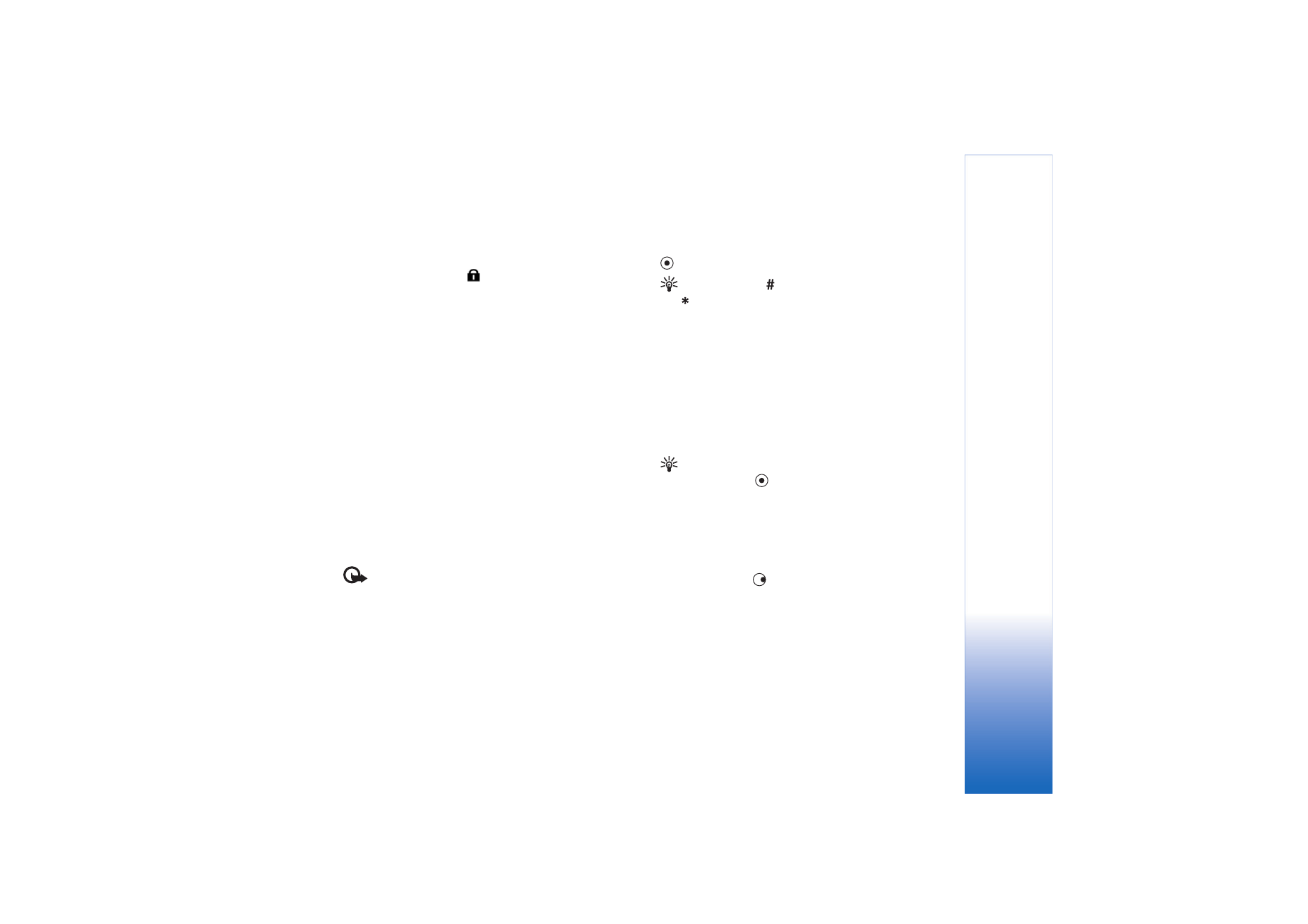
Browse
Important: Use only services that you trust and that
offer adequate security and protection against harmful
software.
On a browser page, new links appear underlined in blue
and images that act as links have a blue border around
them.
To open a link, to check boxes, and make selections, press
.
Shortcut: Use
to jump to the end of a page and
to the beginning of a page.
To go to the previous page while browsing, select
Back
. If
Back
is not available, select
Options
>
Navigation
options
>
History
to view a chronological list of the pages
you have visited during a browsing session. The history list
is cleared each time a session is closed.
To retrieve the latest content from the server, select
Options
>
Navigation options
>
Reload
.
To save a bookmark, select
Options
>
Save as bookmark
.
Tip! To access the bookmarks view while browsing,
press and hold
. To return to the browser view,
select
Options
>
Back to page
.
To save a page while browsing, select
Options
>
Advanced options
>
Save page
. You can save pages to
the device memory or a compatible memory card (if
inserted), and browse them when offline. To access the
pages later, press
in the bookmarks view to open the
Saved pages
view.
To enter a new URL address, select
Options
>
Navigation
options
>
Go to web address
.
To open a sublist of commands or actions for the currently
open page, select
Options
>
Service options
.
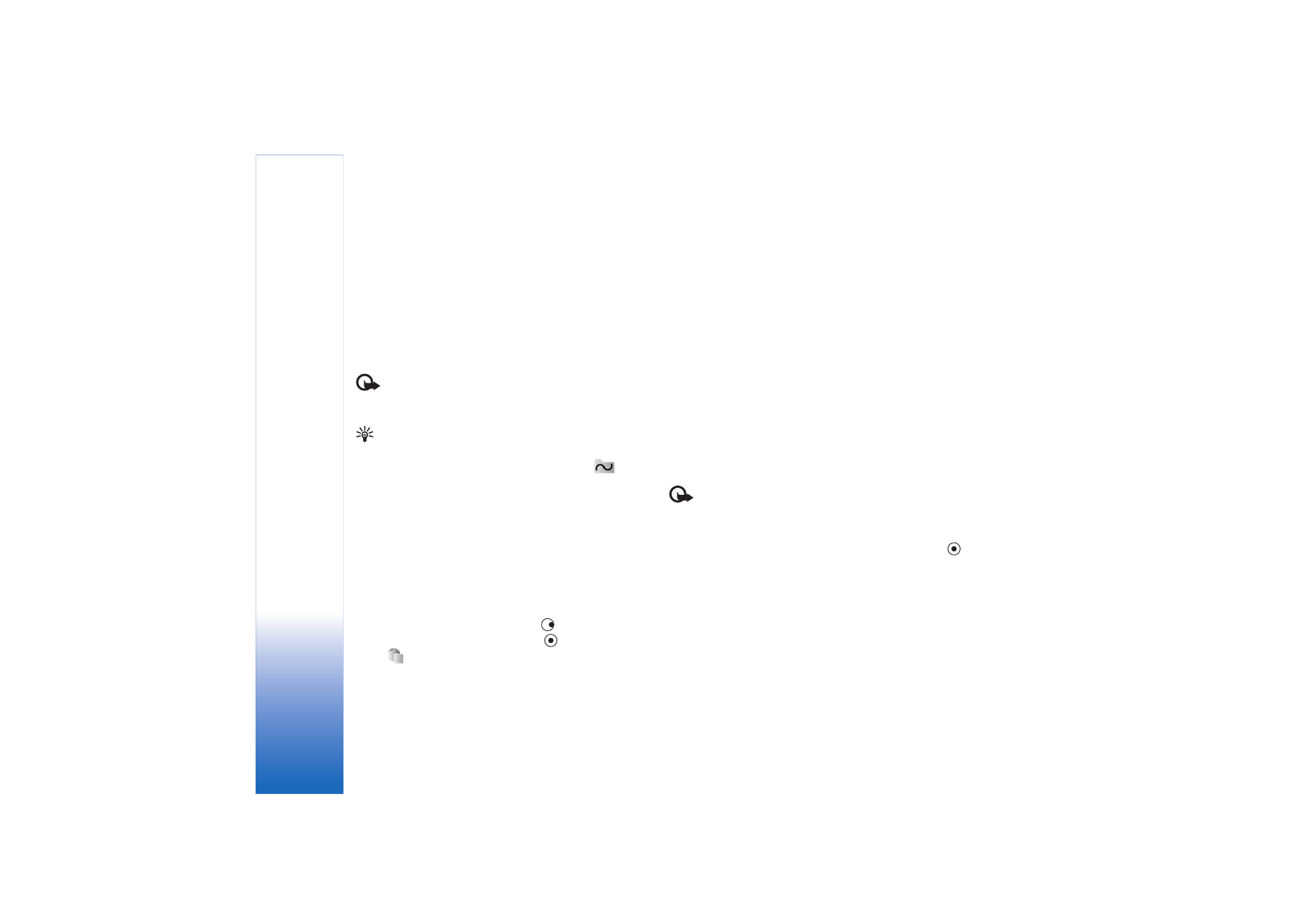
Web
74
You can download files that cannot be shown on the
browser page, such as ringing tones, images, operator
logos, themes, and video clips. Downloaded items are
handled by the respective applications in your device, for
example, a downloaded image is saved in
Gallery
.
Copyright protections may prevent some images, music
(including ringing tones), and other content from being
copied, modified, transferred or forwarded.
Important: Only install and use applications and
other software from sources that offer adequate security
and protection against harmful software.
Tip! Your browser collects bookmarks automatically
while you browse Web pages. The bookmarks are
stored to the automatic bookmarks folder (
) and
automatically organised according to domain. See also
‘Web settings’, p. 75.